
iOS 9 has been out for a while, and although I have been using this since the second beta, I didn’t have time to write this review until now. As a matter of fact, I am changing now the reviews on this blog. Instead of writing long and tedious review, like the one for iOS 8, I am going to focus directly on what you need to know to get the best out of each product reviewed. I hope you enjoy the new approach! 🙂
Like the previous version of the operating system, iOS 9 is not a radical redesign, but an evolution that seeks to improve on a design that has been working well so far. Unlike the previous release, iOS 9 did not run into an upgrade fiasco — you don’t need a ton of free space in your device to update it.
For this review, I am running iOS 9 on a 64GB iPhone 6 and a 64 GB iPad Air 2.
iOS 9 supported devices
The base requirements for iOS 9 are the same as for iOS 8 (A5 processor and 512MB of RAM), so if you can run the previous version of the operating system, you will be able to upgrade. This covers:
- iPhones: 4S and beyond.
- iPads: all, except the 1st generation.
- iPod Touch: 5th and 6th generations.
iOS 9 is roughly the same size as its predecessor, so you will not notice a big increase or reduction of free space after installing it (around +/- 400 MB, depending on the device).
As before, we have some feature fragmentation, since not all supported devices are powerful enough to run all of the new features. This means that you will need the following devices to run the new features:
- Split view multitasking on the iPad: iPad Air 2 or iPad Mini 4.
- Slide Over and Picture-in-picture on the iPad: iPad Air, iPad Air 2, iPad Mini 2, iPad Mini 3, or iPad Mini 4.
- 4K video, 3D Touch and Live Photos: iPhone 6S or iPhone 6S Plus.
- Android Transfer: iPhone 5 and beyond, iPad 4, iPad Air, iPad Air 2, iPad Mini 2 and beyond, or 6th generation iPod Touch.
- Safari ad blockers: iPhone 5S and beyond, iPad Air, iPad Air 2, iPad Mini 2 and beyond, or 6th generation iPod Touch.
In other words, if your device is at most 2 years old, you will get pretty much everything iOS 9 has to offer. Of course, features that build on top of iOS 8 features will be restricted if your device didn’t support those in iOS 8. See the entire list in my iOS 8 review.
iOS 9 performance
Performance overall is the same as on iOS 8. Apple focused a lot on fixing bugs and stability for this release, so you should expect a more reliable experience than in the previous version of iOS. Apps are crashing less and eating less battery.
iOS 9 introduces a new Low Power Mode that reduces power consumption while turned on. When you get the familiar ‘20% battery remaining’ warning, you will also get now an option to turn on Lower Power Mode. This suspends background app refresh, mail fetch, automatic downloads and reduces some visual effects. You will notice the yellow battery icon when this mode is on.
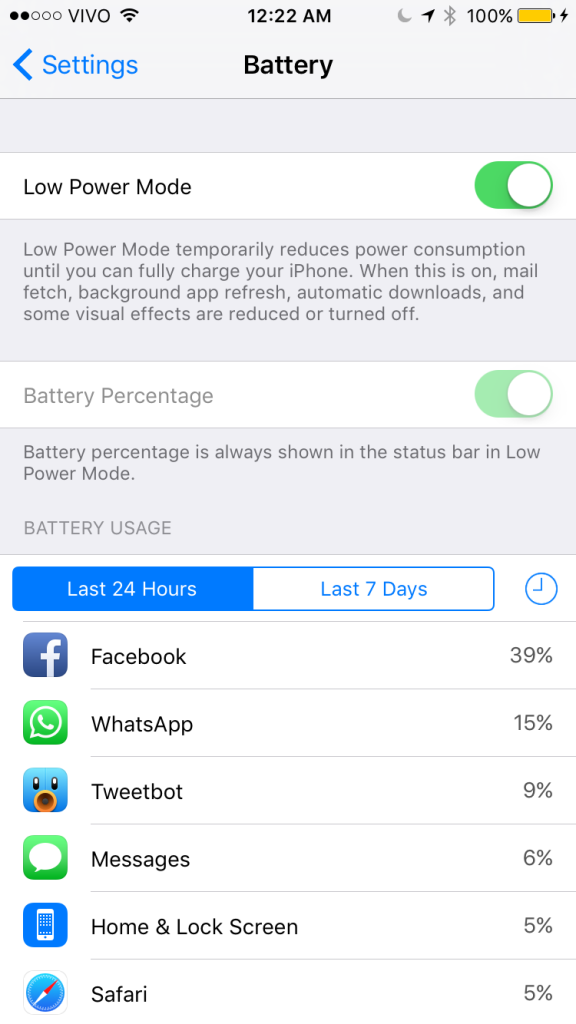
Low Power Mode will give you some extra juice to get through the day.
In my personal usage, which is quite heavy, I can get around an hour of extra battery life on the iPhone 6 while Low Power Mode is active.
Siri and Spotlight Search
Siri is now much more present in iOS 9. The virtual assistant can do a lot more and is starting to get more serious like Google Now.
When you swipe right from your home screen, you will get to the traditional search box and some suggestions of recent contacts, apps, news and nearby places. This is very intelligent, as it uses lots of data points to provide you with suggestions. For instance, if you plug your headphones, it will suggest your favorite music app; if you are in a location other than your home, it will suggest you Swarm so you can check-in; when I am at home, it suggests the Philips Hue app, so I can control my lights; and so on.
Spotlight search is more intelligent as well. As you type on the search box, you will get more suggestions, including data from your apps. So, if you use a 3rd party app like Evernote, for instance, instead of a default Apple app, you will be able to search its content from the search box. Very useful!
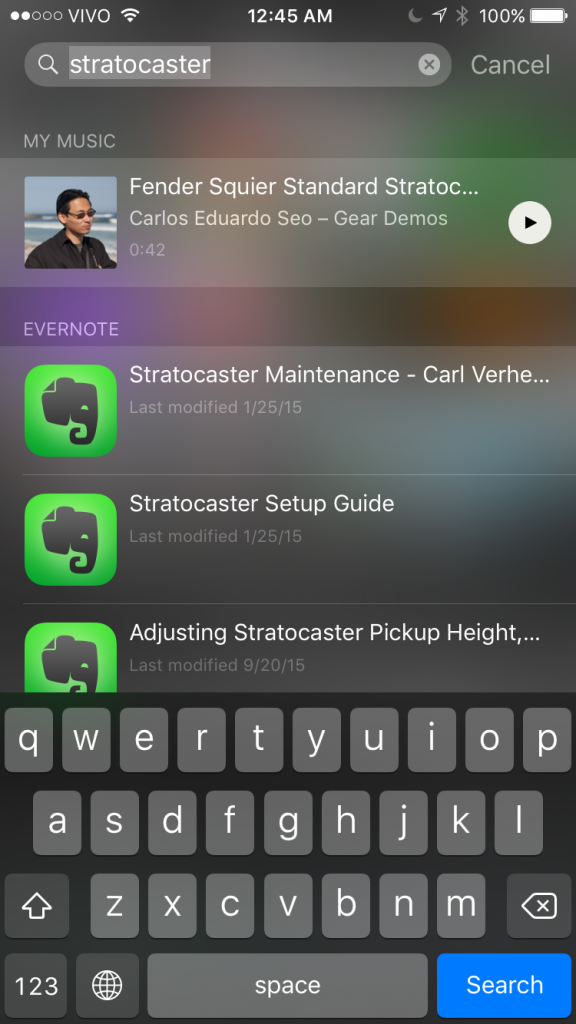
Spotlight Search can now search through 3rd-party apps.
Siri can also answer questions based on context. So if you ask Siri about your team’s game score and make another question about the team without mentioning its name, Siri knows that you are asking again about the team and will answer accordingly.
It can also search through your device’s contents. One handy use case I came across was when I had to search for a photo I knew it was taking during my last vacation in October 2014, but I didn’t want to browse through my 5000+ photos to find it. So I asked Siri to ‘Show me all my photos from October 2014’ and I could quickly find the one I was looking for. This is certainly much easier than going through the usual flow: Photos → Years → Collections → browse for a photo.
Voice recognition is more precise and you will also notice that Siri responds much faster than in iOS 8. The ‘Hey Siri’ functionality introduced in iOS 8 is much more precise now and Siri will work well even in places where the background noise is loud (not in a rock concert, though).
Overall, Siri and Spotlight search are much improved and making the iPhone/iPad much more useful.
Maps
Apple Maps is greatly improved in iOS 9. It now has transit directions (in some major cities) and better search. It is actually useful now and it can be called a Google Maps competitor, although not as good.
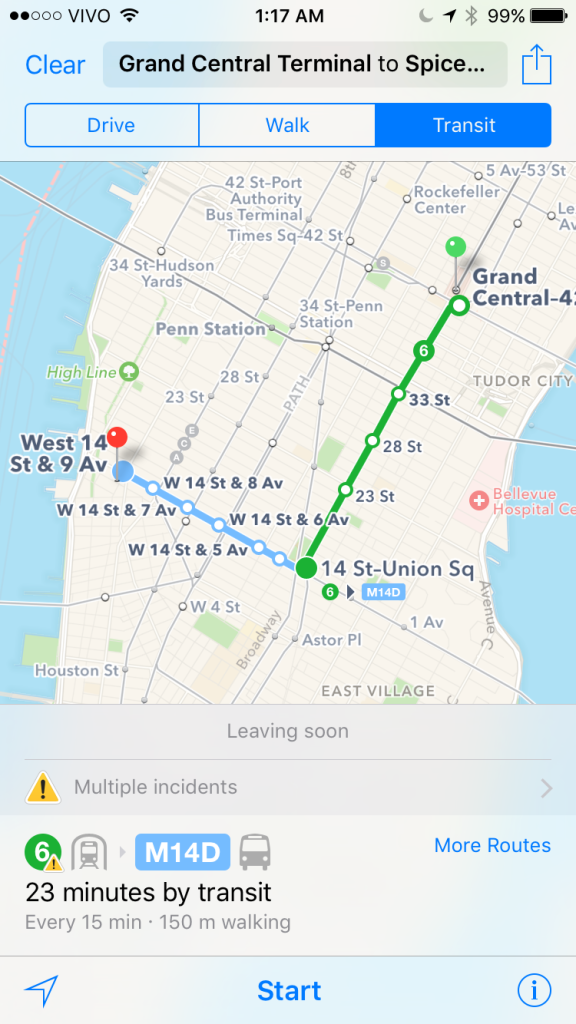
Maps: you can now get transit instructions in some cities.
Notes
The default Notes app also gets an overhaul. You can now add images to your notes, handwritten notes, maps and create lists. This is now on-par with Evernote, but I still prefer the latter.
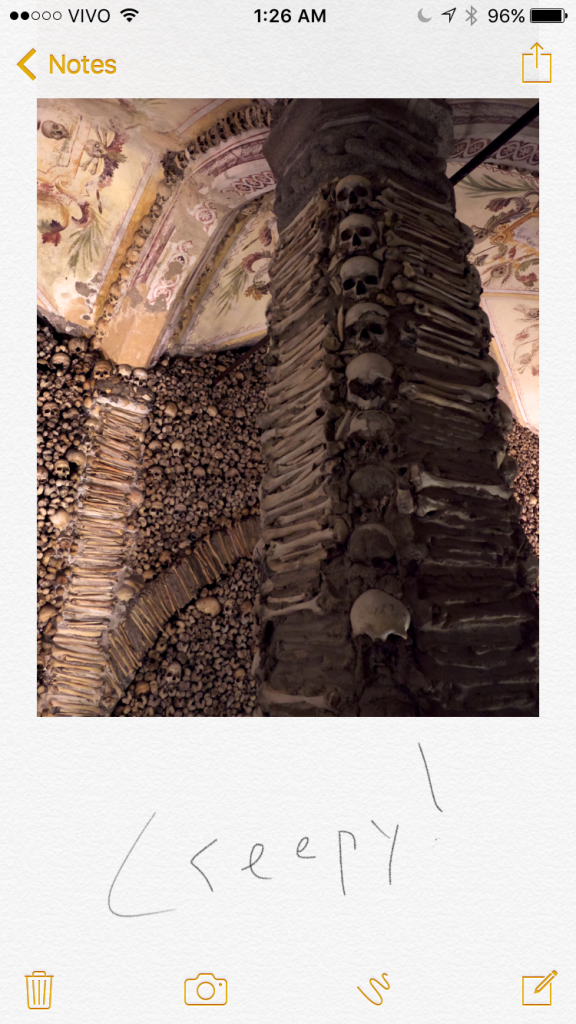
Notes: better features, but the paper imitation background is lame.
News
Apple News is a new app. It is a news aggregator along the same lines as Google Currents or Flipboard. You set up your preferred news sources and Apple News creates a news stream for you that is very familiar to its competitors.
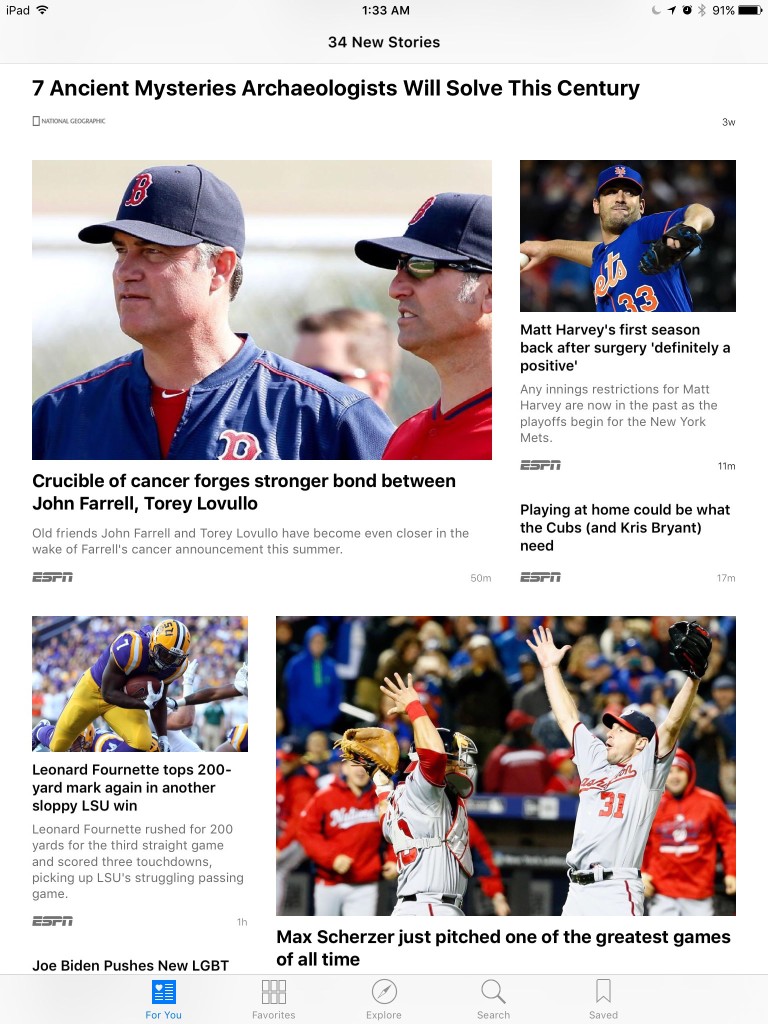
Apple News on the iPad.
Apple has some publishers onboard and for those who had optimized their content to the new format, the articles look great. But most of them have just headlines, summary and a link to their web page.
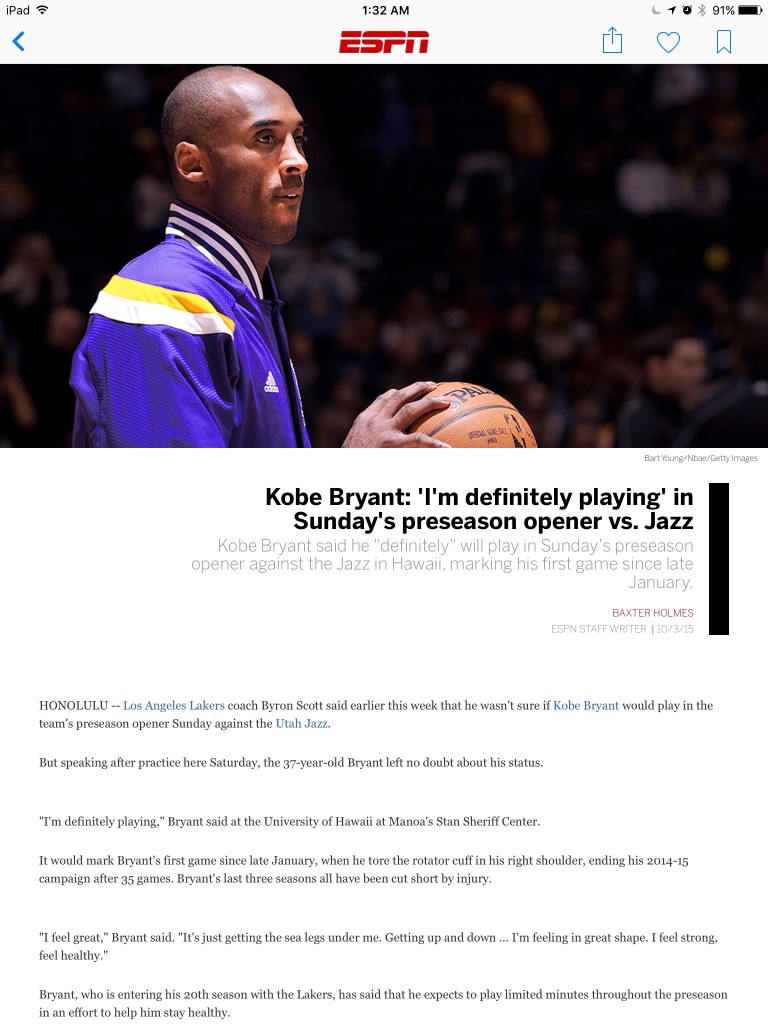
ESPN article optimized for Apple News.
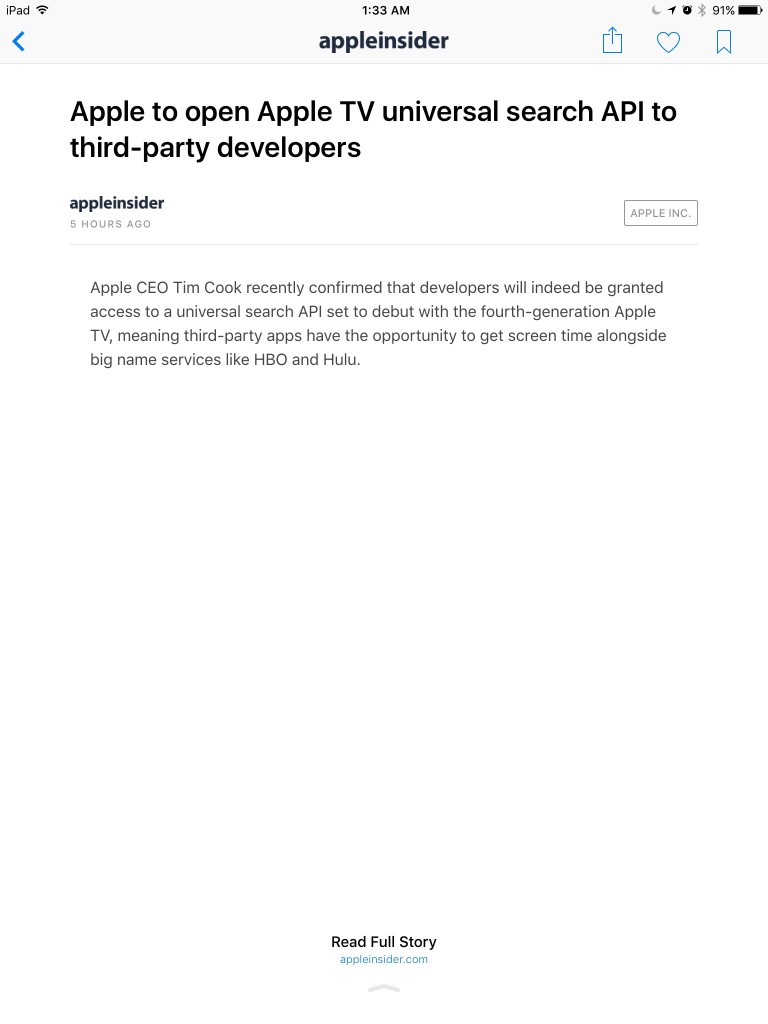
Article not optimized for Apple News. This is no different than a RSS reader.
I am not sure how many of you will actually find this useful. If the content was all optimized to the Apple News format, then the experience would be great, but so far, it is kinda disappointing. This looks and feels like a beta product.
In the future, if more publishers (especially newspapers) adhere to the platform, this could be a way around paywalls. In such case, Apple would have a good argument to give consumers to pay the premium on its products in exchange for ‘free’ news.
iOS 9 on the iPad
If you have the most recent iPad model, then you will be able to enjoy my two favorite iOS 9 features: Split Screen and Picture-in-picture.
Split Screen allows you to use two apps simultaneously, side-by-side. This is quite useful when you are working on an e-mail and have to consult an article, for instance. Or when you are editing a Word document and have to copy something from an e-mail. The possibilities are infinite. The apps have to support this feature, however.
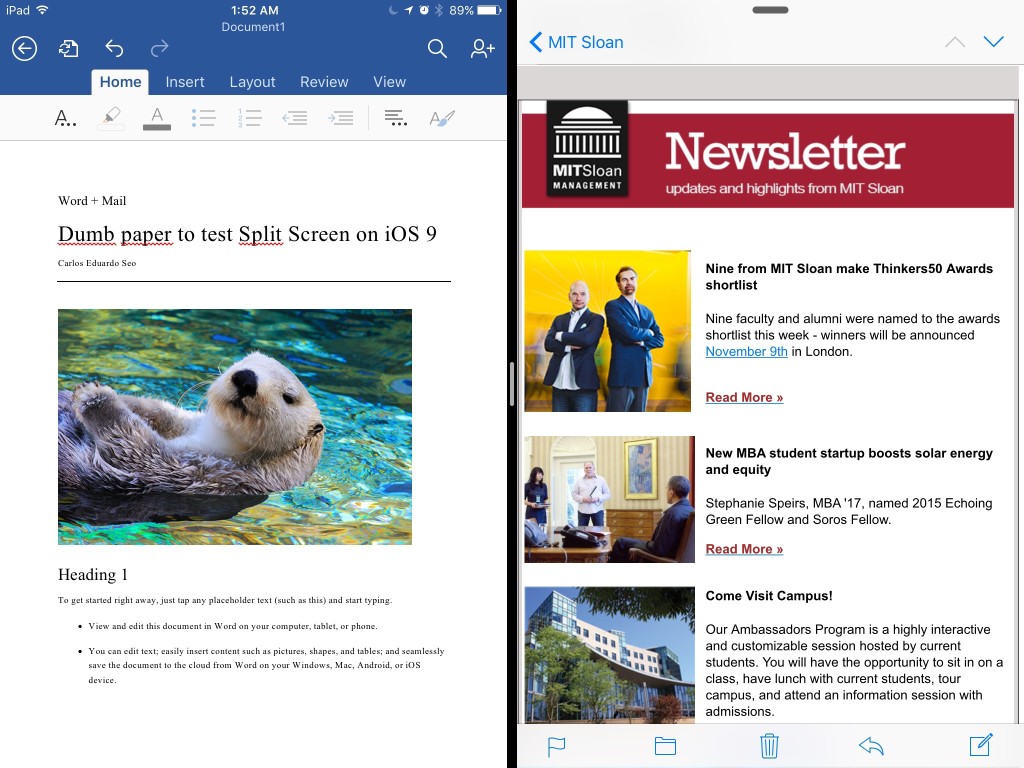
Split Screen on the iPad Air 2. IMO, the best iOS 9 feature.
Picture-in-picture, like the name says, allows you to watch video while doing something else in another app. The video player now has an icon on the bottom right corner that activates this feature. When you tap it, the video detaches from full screen and you can use the iPad for something else. And Picture-in-picture also works while Split Screen is active.
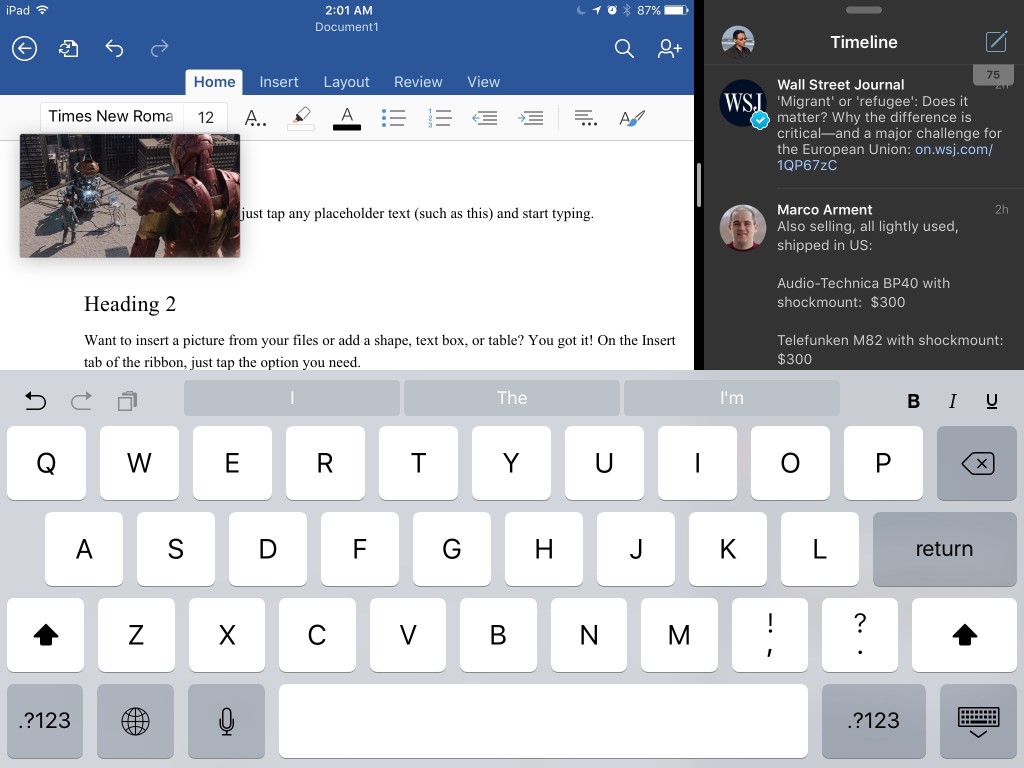
Picture-in-picture on the iPad Air 2. Now I can work, check my Twitter and watch The Avengers. That’s multitasking!
App Slicing
You will notice that as developers update their apps to fully support iOS 9, the app sizes may get significantly smaller. This is because of a new development feature called App Slicing, which will make your device download only the chunks of software it needs to run on it.
For example, if you have an iPhone 5C and download a game, you don’t need all the big graphic assets that an iPhone 6 Plus would use, so those don’t get downloaded to your phone. This will be especially useful for those who own 16GB devices.
Conclusions
iOS 9 is a nice incremental update to iOS 8. It doesn’t bring many new features, but fixes a lot of bugs and solves a lot of stability and battery issues we had in the previous version of the operating system. The iPad multitasking features are great and should become very popular, especially with the upcoming iPad Pro. Other minor improvements should make users happy, like transit direction in Maps, better search and more useful Siri. Under the hood, App Slicing will make the lives of those with 16GB devices less miserable. Overall, a good update.
The Good
- iPad multitasking features were long due, and that is now addressed.
- Doesn’t deprecate any iOS devices: all of those that run iOS 8 can get iOS 9.
- Low Power Mode helps a bit with battery life.
- App Slicing should help a lot in 16GB devices.
- Siri is now on par with Google Now.
- Search now works everywhere, including 3rd-party apps.
- OTA update takes much less space than in the iOS 8 fiasco.
The Bad
- Maps new transit feature only works in a handful of cities.
- Apple News looks and feels like a beta product.
The Ugly
- New UI makes the iPhone 4S feel very claustrophobic.
- Only those with the latest iPads will get the multitasking goodies.