
Apple released last week the new version of its Mac operating system: OS X El Capitan. This new version builds on top of Yosemite and is more of a bugfix release than a completely new iteration of OS X. I have been using OS X El Capitan since Beta 2 and had enough time to evaluate it, so here are my thoughts about its most important features.
For this review, I tested OS X El Capitan on a 2013 15″ Retina MacBook Pro, a 2014 11″ MacBook Air and a 2012 MacMini Server.
System requirements and installation
The list of compatible devices for OS X hasn’t changed since 2012 (Mountain Lion). This means it can run on a large number of Macs ranging from 2007 to today:
- MacBook: 13″ Aluminum (late 2008), 13″ White (early 2009 and later), 12″ (early 2015).
- MacBook Pro: 13″ (mid 2009 and later), 15″ (mid 2007 and later), 17″ (late 2007 and later).
- MacBook Air: late 2008 and later.
- iMac: mid 2007 and later.
- Mac Mini: early 2009 and later.
- Mac Pro: early 2008 and later.
- Xserve: early 2009.
There is some feature fragmentation, though — some of them do not run on older Macs. On the bright side, the list hasn’t changed much from OS X Yosemite: Handoff, AirDrop and Instant Hotspot require a 2012 Mac. The new Metal graphics API also require a 2012 Mac.
Installation has not changed since OS X Yosemite and should be straightforward. You can upgrade for free from the Mac App Store.
New feature: Split View
This is a new feature that will be very familiar for iPad Air 2 users running iOS 9. You can now split the screen between two full-screen apps in OS X El Capitan.
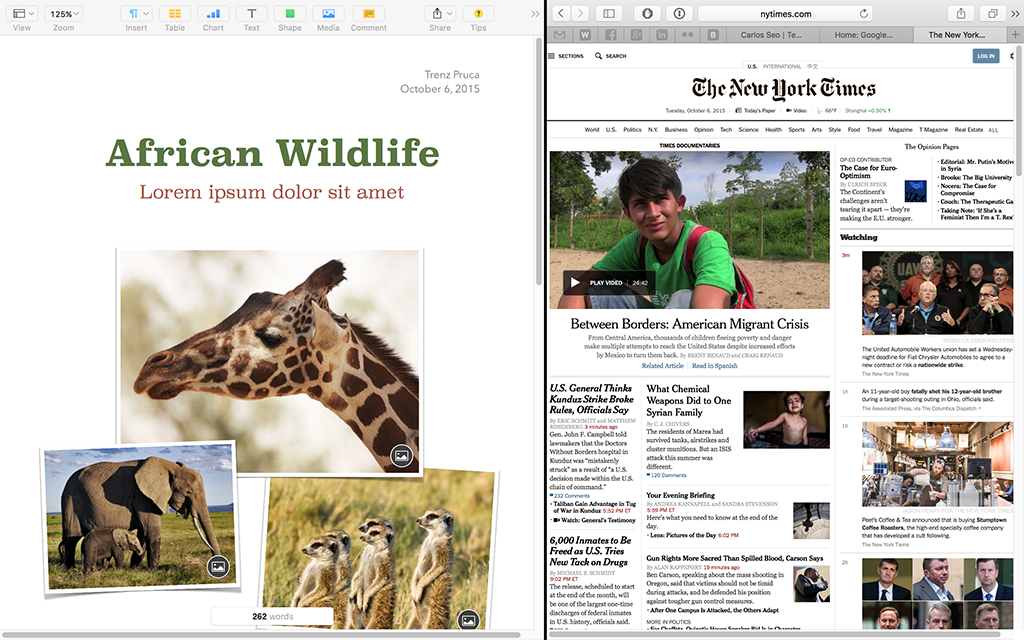
Split View: you can now see two full-screen apps side-by-side.
This new feature is very useful for those working with two apps simultaneously who don’t want to waste time resizing and moving windows around the desktop.
There are two ways of activating this:
- When the app is not in full-screen mode: click and hold the green window button and drag the window to the left. Then select a second window to fill the right side of the screen.
- When the app is already in full-screen mode: open Mission Control (swipe up with 3 fingers) and drag the desired app on top of your full-screen app.
Please note that this feature require app support, so it is up to the app developer to add support for this feature. Most of the apps I use are already supporting this, though.
Spotlight improved
Most of us who have been using Macs for a long time know that our best friend is the ‘cmd+space’ shortcut. This opens Spotlight and allows you to search files and launch apps very quickly.
In addition to that, you can now get weather information, stock quotes, sports data, Wikipedia articles and news headlines directly from Spotlight.
Another cool feature is that you can now search using natural language, like ‘photos taken in October’, or ‘all emails from March’.
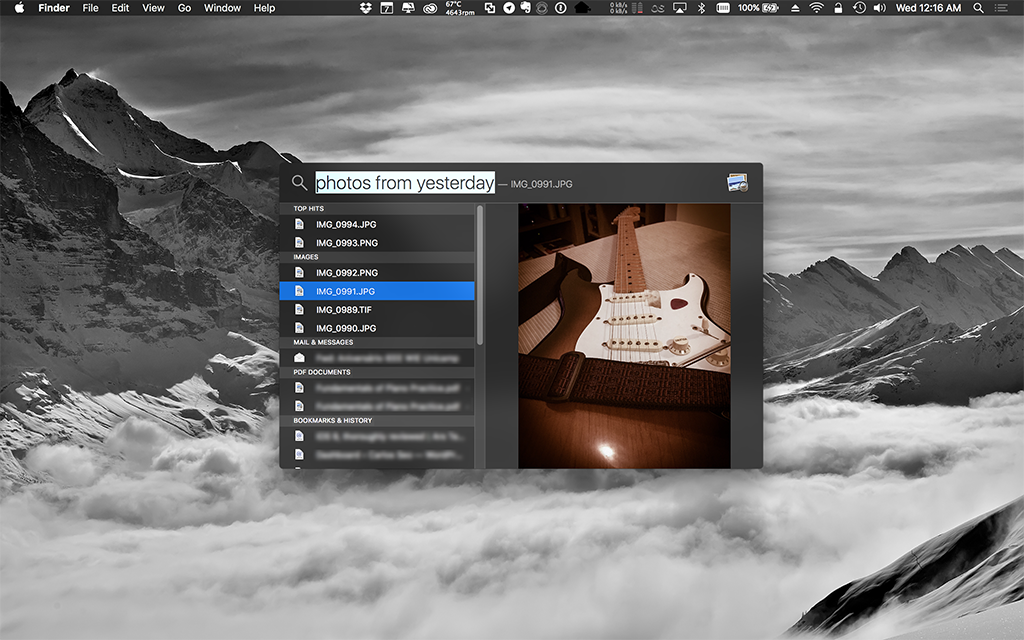
Spotlight now accepts natural language searches in OS X El Capitan.
OS X El Capitan updated apps
Mail gets some improvements directly from iOS. You can now use gestures to Mark as Read or Delete messages, just like in your iPhone — use two-finger gestures for this.
The compose window can now be taken out of context while in full-screen mode, and it also get tabs, so you can work on multiple emails at once. You can also drop files directly to the message tab in the bottom of the screen when the compose window is out of context to attach them to the message.
Mail looks proactively for relevant data in your messages as well: flights, calendar appointments, contact information, etc, and allows you to take action on those.
And finally, Mail gets the same intelligence you saw in Spotlight and allows you to search using natural language.
Safari
Safari gets 3 main improvements. The first one, and most obvious, is Pinned Tabs. If you have ever used Firefox, you will find this familiar.
You can now right-click on a tab and make it a Pinned Tab. This creates a small icon on the left side of the tabs bar and allows you to quickly access that website. Safari remembers content and position of a pinned tab across windows, so whenever you change windows and click on the pinned tab again, it is at the exactly same state.
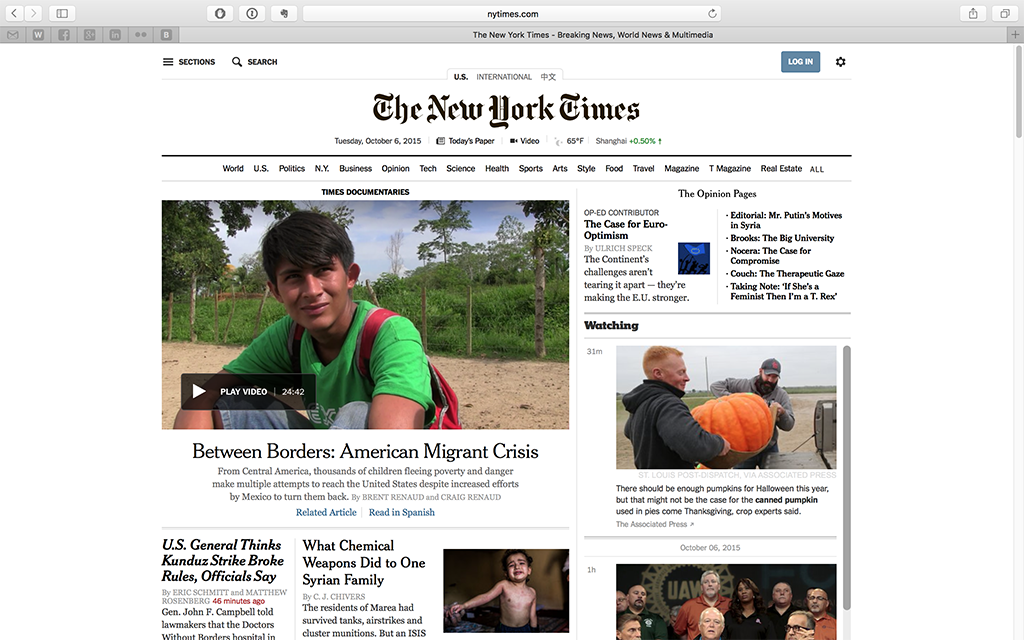
Pinned Tabs, a way of keeping your tabs organized in Safari.
The second feature will be familiar to Chrome users: Safari now displays a small speaker icon on tabs that are playing sound, so you can mute/unmute them if you wish. This is particularly useful against those annoying sites with background music or media autoplay.
Lastly, Safari now lets you AirPlay videos to an AirPlay device without having to broadcast the entire desktop. This feature was already present in iOS and is very useful if you are streaming video from your browser to an Apple TV, for instance.
Maps and Notes
Maps and Notes in OS X El Capitan have the same new features as in iOS 9, so if you haven’t read that review yet, you can find it here.
Photos
Photos now support editing extensions, just like in iOS. Extensions can be bundled in another apps, or downloaded from the Mac App Store.
OS X El Capitan: under the hood
There are some very welcome new features hidden in the bowels of the operating system that the common user will not see, but certainly will take benefit of them. This section will be a bit technical, so feel free to skip to the next one.
- System Integrity Protection (SIP): a security feature that makes the ‘root’ user processes not run at kernel-space anymore. SIP puts some kernel-level checks in place for ‘root’ that can only (theoretically) be bypassed by the kernel itself. In practice, this makes some memory areas and file system objects accessible only by processes signed by Apple’s own key. The consequences are:
- Protected memory / file system areas cannot be written by ‘root’ (and, consequently, by anyone). This will break several apps whose developers are careless about where they install their files.
- Protected processes cannot have a debugger attached to them.
- Kernel extensions must be signed now.
- SIP cannot be disabled from within the operating system.
- Metal API: available in iOS for some time, it is now on the Mac. There are a few games that already use it, but this is expected to grow, as Metal is a better alternative to OpenGL 3.0.
- trimforce: OS X El Capitan now provides official support for TRIM if you have a 3rd-party SSD. Running ‘trimforce enable’ (as root) will enable TRIM for all attached devices.
Conclusions
OS X El Capitan is a good upgrade for Yosemite. It fixes several bugs, enhances security, removes a lot of annoying limitations (especially in Mail) and bridges the gap between OS X and iOS even more.
Most people should upgrade if they have a compatible Mac. For users who rely a lot on 3rd-party apps that are not distributed via the Mac App Store, I would check compatibility first. SIP might have broken a bunch of these apps, the same way Gatekeeper did in the OS X Mountain Lion release.
The good
- Split screen is very useful, especially if you use multiple displays, or rely on full-screen apps to avoid distractions.
- Mail has most of its problems fixed.
- Intelligence added to Spotlight and Mail makes searching much easier and intuitive.
- Safari gets good improvements ‘borrowed’ from its competitors.
- System requirements haven’t changed from OS X Yosemite.
The bad
- Only marginal updates, nothing really exciting.
The ugly
- SIP may break some apps. You should check for compatibility before upgrading.