
Apple released iTunes Match in Brazil yesterday. I was waiting for a full day until posting this because I wanted to get feedback from other people about any sort of problems they might have been having. Fortunately, I got zero complaints and the rollout seems to have gone quite smoothly. Brazil is the second country (after the U.S.) to get the iTunes Match feature, which is surprising, since these things go first to countries like Canada, the UK and Japan. On the other hand, it is in line with Apple’s strategy of increasing presence in emerging markets.
For those who don’t know what iTunes Match is or how it works, I’ll give you a quick tour.
What is iTunes Match?
iTunes Match is one of the iTunes in the cloud components. You pay $25/year and get the following:
- iTunes will try to match your songs to those in the 20M+ songs iTunes Store catalog and make them available for you in the cloud for streaming and/or download.
- iTunes will upload to the cloud any songs it didn’t match.
- There is a limit of 25000 songs for music not purchased from the iTunes Store.
- You may re-download a 256 kbps AAC, DRM-free version of all matched songs, regardless the quality of your original file.
- The service is limited to 10 devices.
There are only two requirements: you have to have an Apple ID and live in Brazil or the United States. The Apple ID does not need to be an iCloud account. It works on Macs, Windows PCs and iOS 5 devices.
iTunes Match: hands-on
After activating it on iTunes, it will start scanning your library. Valid files are AAC (DRM or DRM-free), MP3, WAV, AIFF, Apple Lossless and some other obscure file types. An important thing to notice is that it won’t match video files for now. Some other limitations are files over 200MB, encoded at less than 96 kbps and DRM-protected files you aren’t authorized to play.
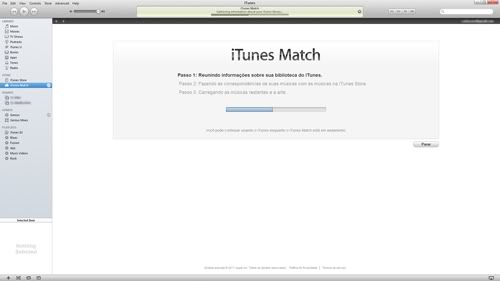
When the scan is completed, iTunes will send the information to Apple servers so matching can begin. Matched songs found in the iTunes Store catalog won’t be uploaded, and you can re-download them whenever you want (i.e. after a catastrophic HDD loss). The rest will be uploaded, so you will need a fast connection. When the upload completes, you will see a nice screen saying that your library is now available in iCloud.
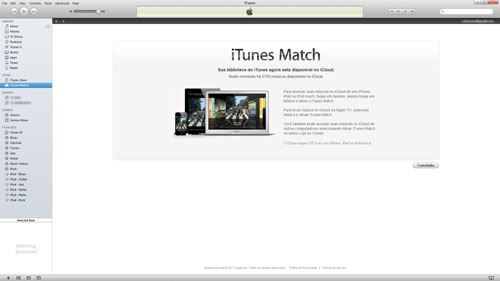
You will also need to enable it in all your other devices. For Windows PCs and Macs, you can do that in the Store menu and select Turn On iTunes Match. On iOS 5 devices, you will do that in the Music settings.
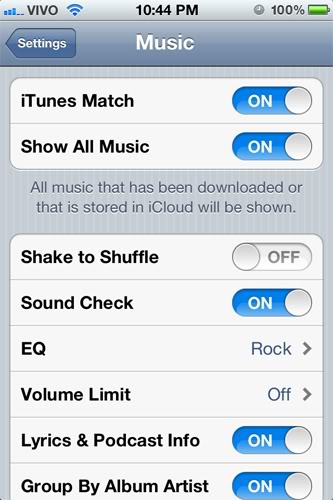
After that, everything is set up and you can enjoy iTunes Match entirely. If you have a large library in your desktop and don’t want to carry it around in your notebook, no problem; just stream it from the cloud. If you want the file locally, click the little cloud icon and download it.
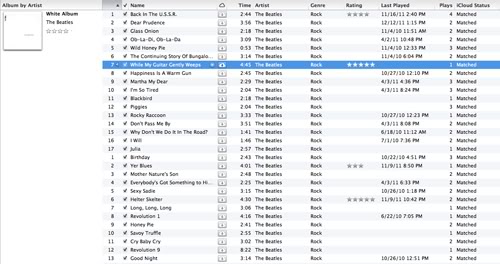
This is extremely handy on notebooks (if those aren’t your only computer), iPhones and iPads. Thanks to iTunes Match, you can access all songs in your library anytime, anywhere. If you need to free up some space in your iPhone, just delete unwanted songs. Whenever you need it again, you may re-download it. Play counts are also updated across devices, which is cool.
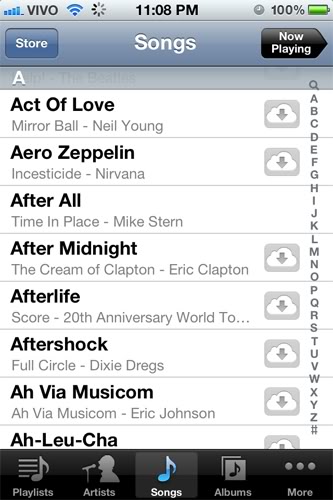
And that’s iTunes Match. Hopefully more countries worldwide will be able to enjoy this as well.