
Apple released today the new version of its mobile operating system, iOS 7. Following last year’s trend, the OS was first unveiled at Apple’s Worldwide Developers Conference in June and released right before the new iPhone models. The new iPhones 5c and 5s will start selling on Friday, September 20th.
Unlike iOS 6, which was an incremental update to iOS 5, the new iOS 7 features an all-new design and many new features. It is the first major design overhaul since the introduction of the iPhone. The free update is available over-the-air or via iTunes for the iPhone 4, 4S and 5, the iPad 2, 3 and 4 and the 4th generation iPod Touch. Support for the iPhone 3GS and the 4th generation iPod Touch is now dropped, most probably because those devices have only 256MB of RAM. Of course, the new iPhones 5c and 5s will have iOS 7 preinstalled.
I am reviewing iOS 7 running on a 32GB iPhone 5 and on a 32GB iPad Mini.
iOS 7 New features
Visual design
The first thing you will notice is that iOS 7 looks different. It has a flat design, with very bright colors, as opposed to its predecessor, which relied on real-world textures (skeuomorphism) and beveled icons to create digital elements that resemble their real-world counterparts. Although skeuomorphism was useful to make software UIs familiar to those who aren’t tech savvy, everybody knows by now how iOS works, so this design change is very welcome. Mostly because in the last version of iOS, skeuomorphism was used only to make things look “cute”, but didn’t add any meaningful functional purpose (see the Passbook paper shredder, for instance).
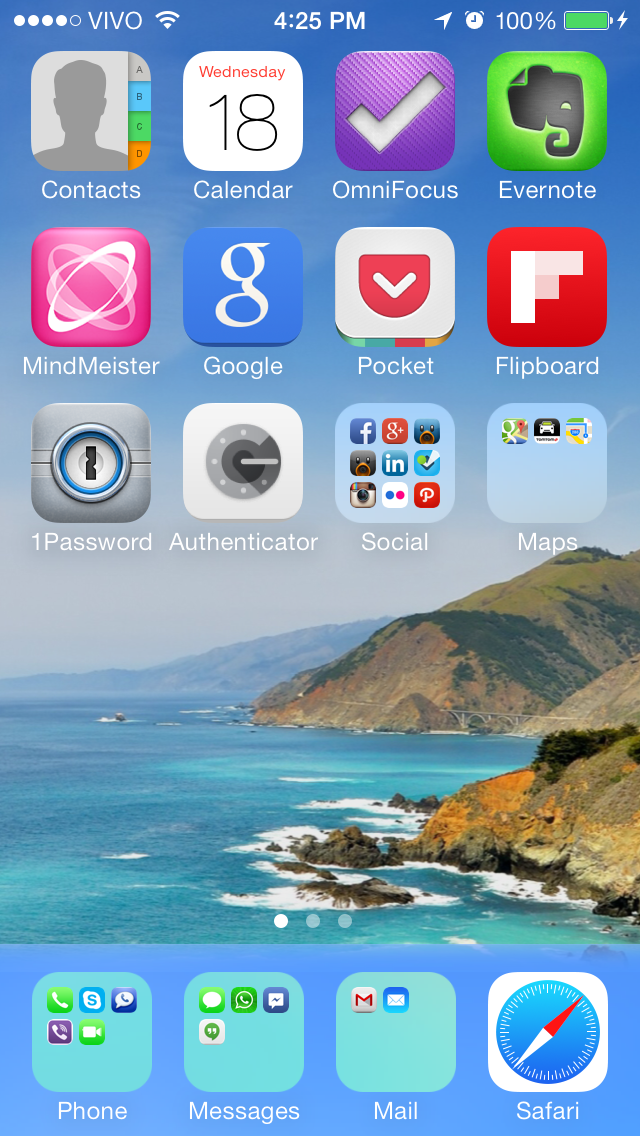
The new iOS 7 home screen: flat design.
Apart from visual changes, Apple took some, ahn, inspiration from its competitors: Windows Phone 7 animations, Android-like Control Center and webOS multitasking view. Yet, there are many UI design elements that you won’t find on the competition.
Small visual hints show you what to do in an elegant and non-intrusive way. If you take a look at the lock screen, for instance, you will see two small horizontal bars on the top and bottom. If you pull down the top bar, the Notification Center shows up; if you pull up the bottom bar, the new Control Center opens. And if you pull up the small camera icon on the lower right, the Camera app starts.
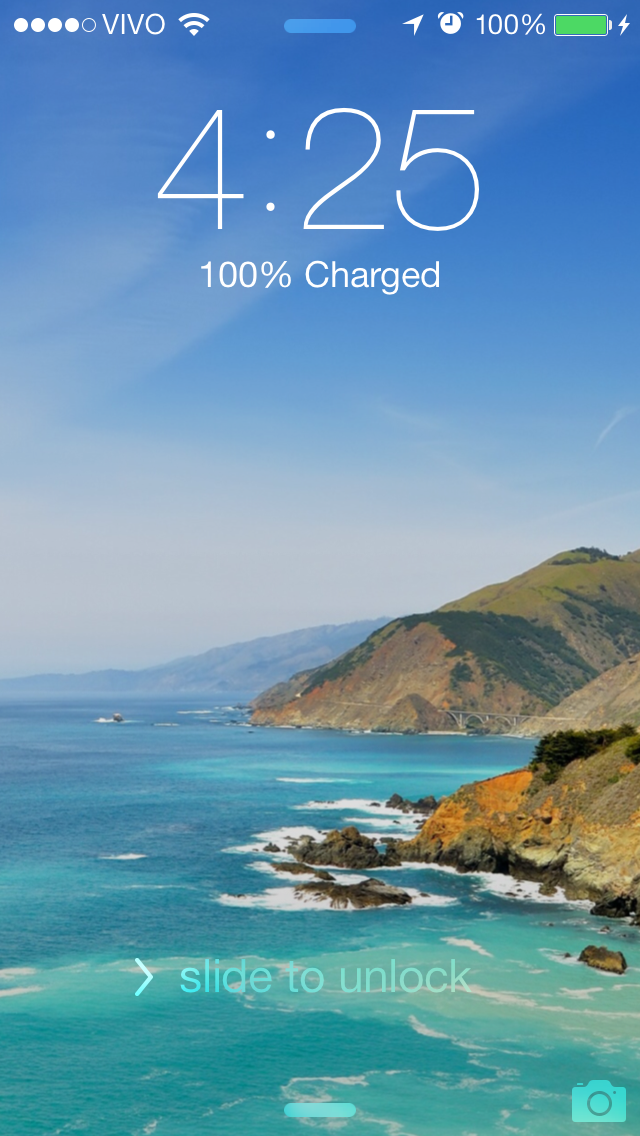
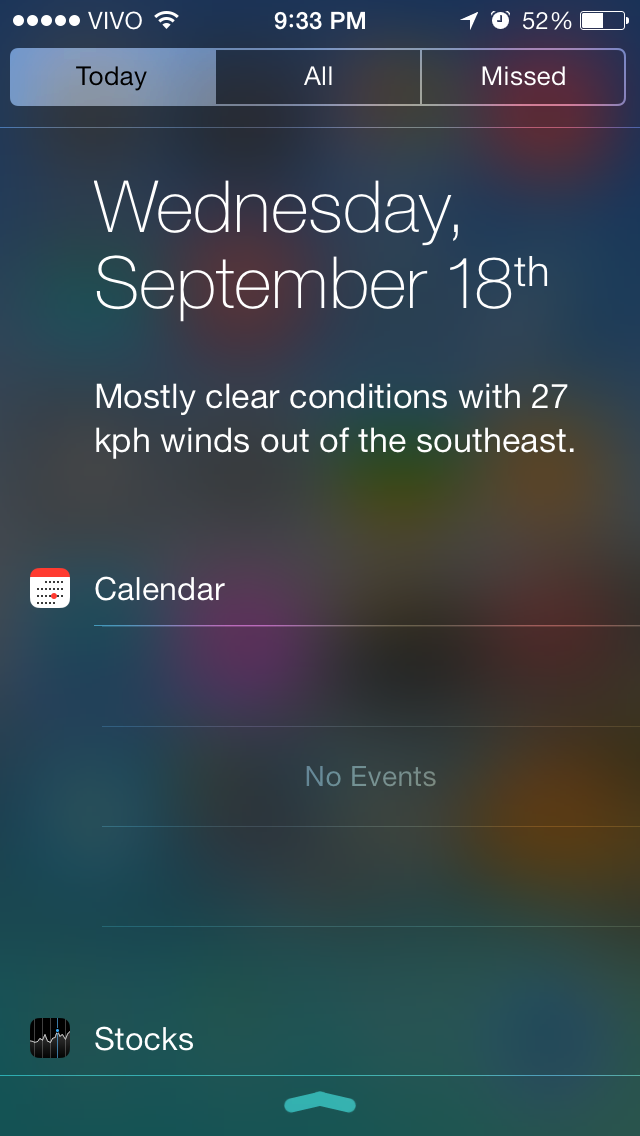
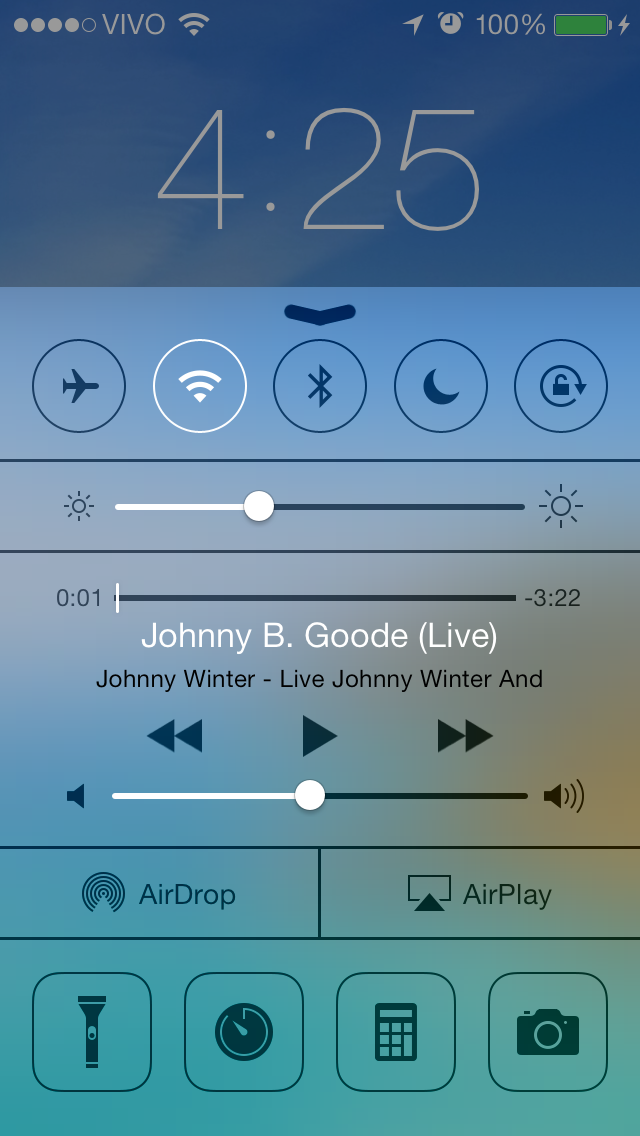
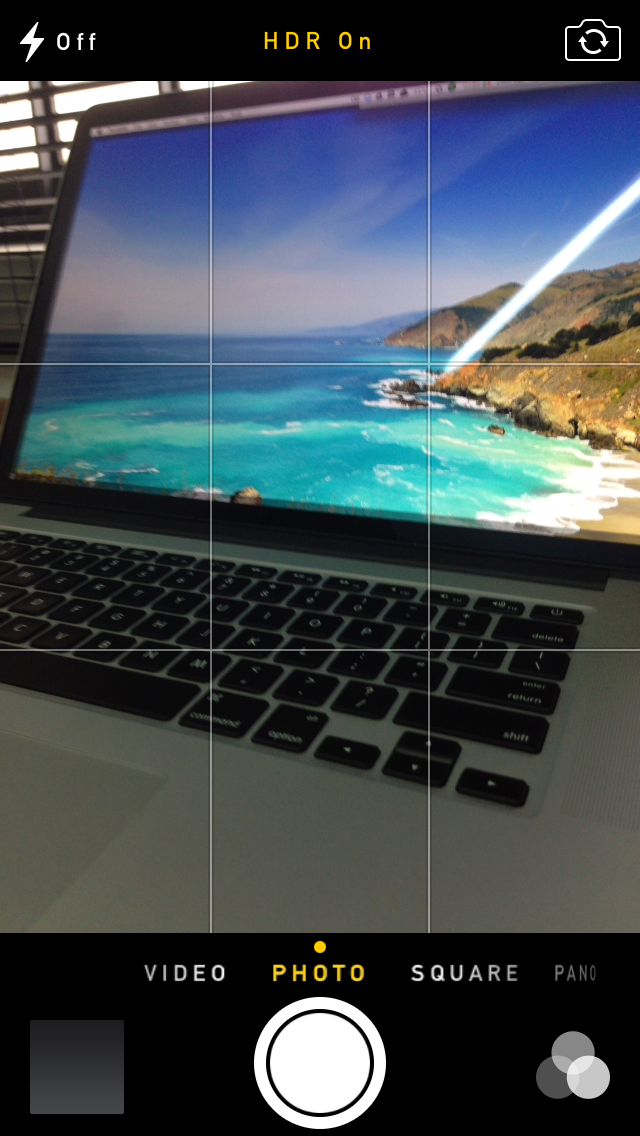
The new Lock screen in iOS 7: visual hints, Notification Center, Control Center and Camera access.
And you may have noticed that the ‘Slide to unlock’ button is no longer a ‘real’ button. Skeuomorphism gone here, just like in the rest of the system. Keyboards, back buttons, scroll wheels, everything is now much cleaner looking.
There is one non-intuitive functionality in the UI, though. Accessing Spotlight now requires you dragging down the Home screen, but not from the top — that would trigger Notification Center.
The only big problem I see is that on non-Retina displays (iPad 2 and iPad Mini), the lack of icon and font shadows may make some app icons and text blend with the background, creating some legibility problems.
Multitasking in iOS 7
The new multitasking UI looks very similar to the one in webOS. You can now see app previews and efficiently cycle through them. If you don’t need an app anymore, just swipe it away to close it.
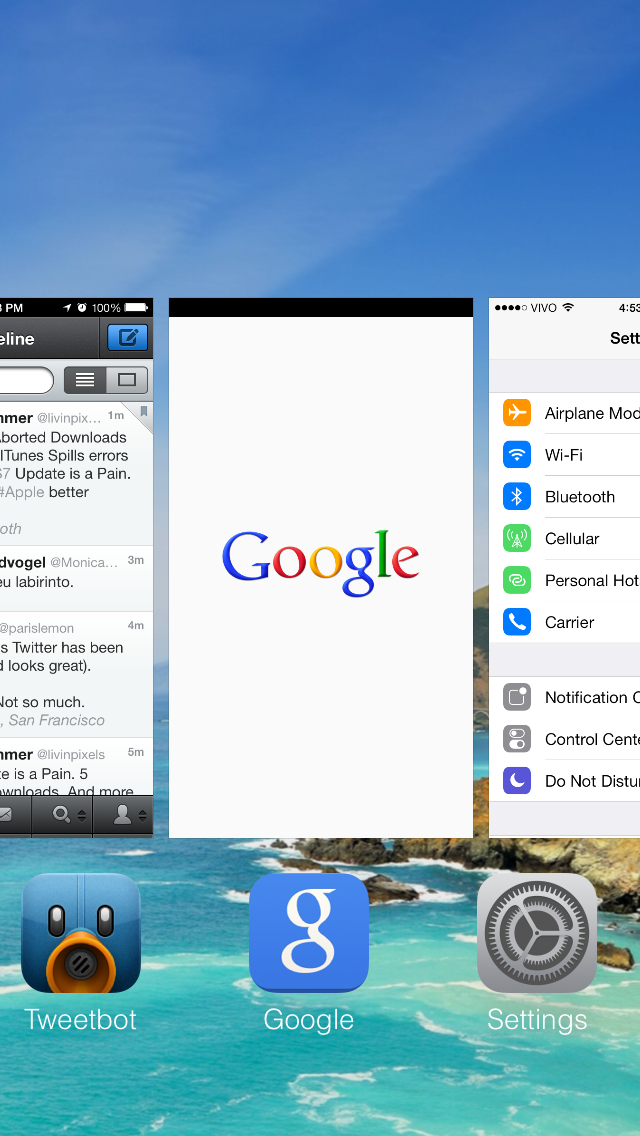
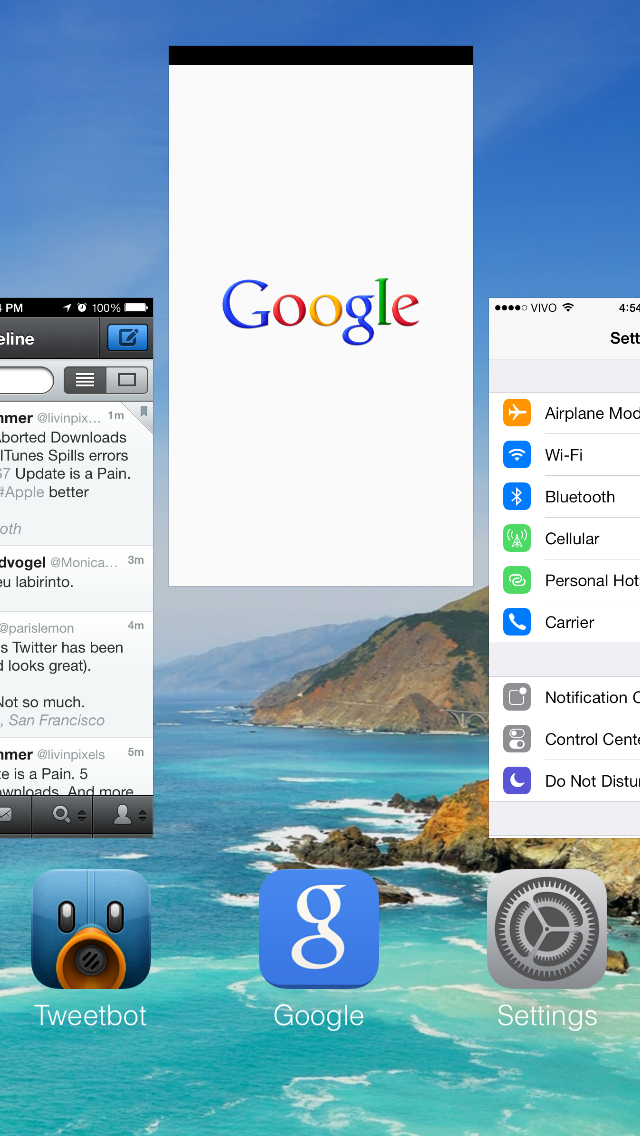
Multitasking in iOS 7: full-screen app switcher, uses gestures to close apps.
Control Center and AirDrop
Control Center is one of the most welcome new features in iOS 7. If you have ever used an Android device, you probably missed this feature on your iPhone. You can access it by swiping up from the bottom of the screen.
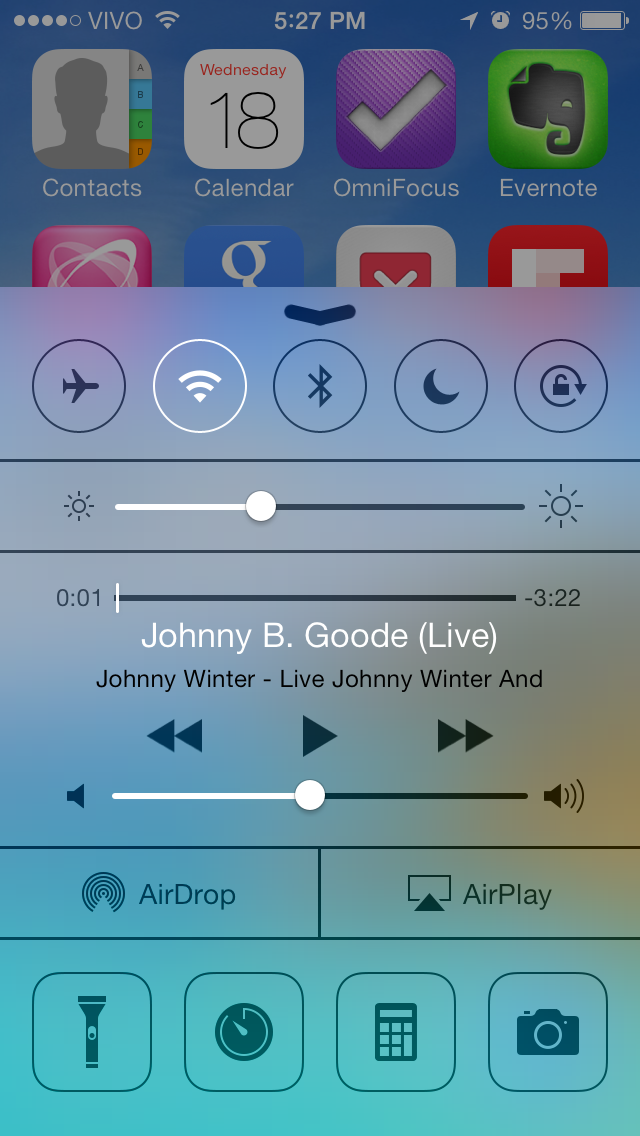
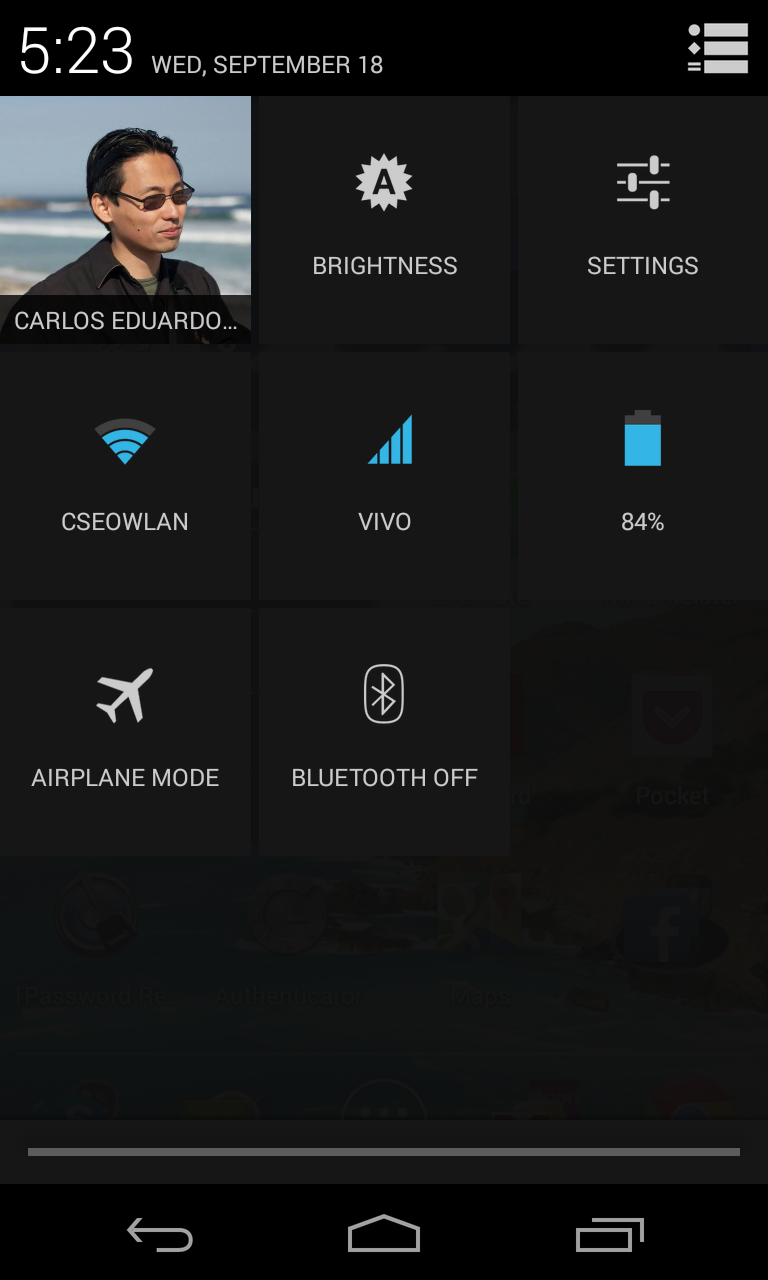
iOS 7 Control Center vs. Android Jelly Bean controls.
Control Center offers quick access to some key phone settings: Airplane mode, WiFi, Bluetooth, Do Not Disturb mode, screen orientation lock and screen brightness. Plus direct access to the Music app controls, AirDrop, AirPlay, Clock app, Calculator app, Camera app and a new Flashlight app.
One interesting addition in iOS 7 is AirDrop. Mac veterans know it from OS X: you may use WiFi to send files to other Mac users using a peer-to-peer connection. It works a bit differently in iOS 7, though. iOS 7 uses Bluetooth 4.0LE for discovery and secure connection negotiation, then WiFi for the actual encrypted file transmission. At the time of this writing, it is not possible to transfer files between iOS 7 and OS X devices.
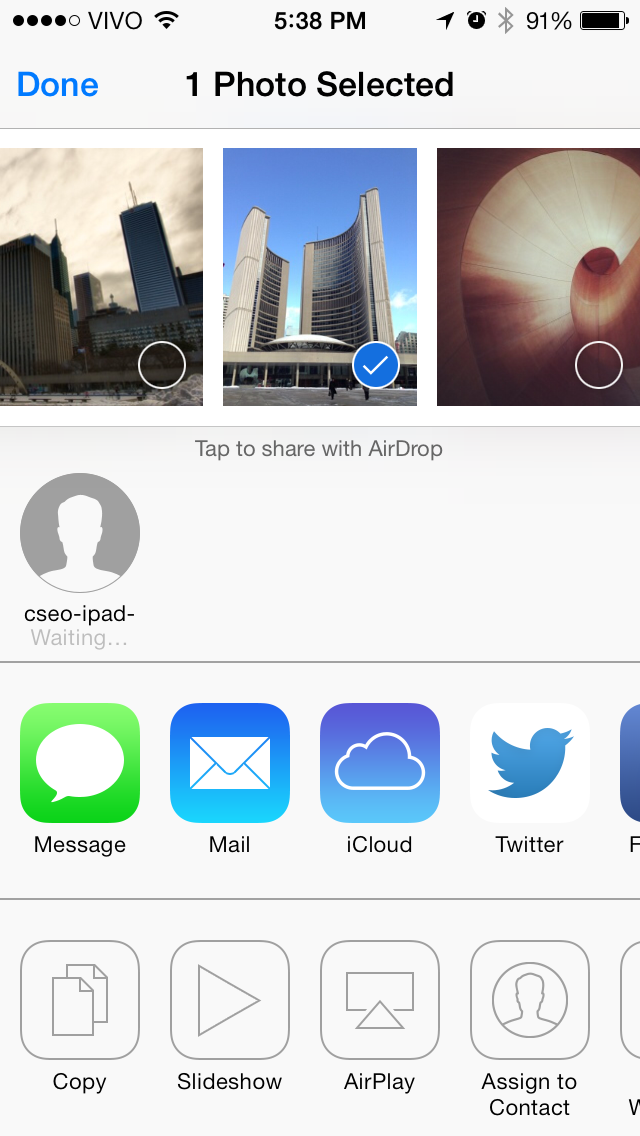
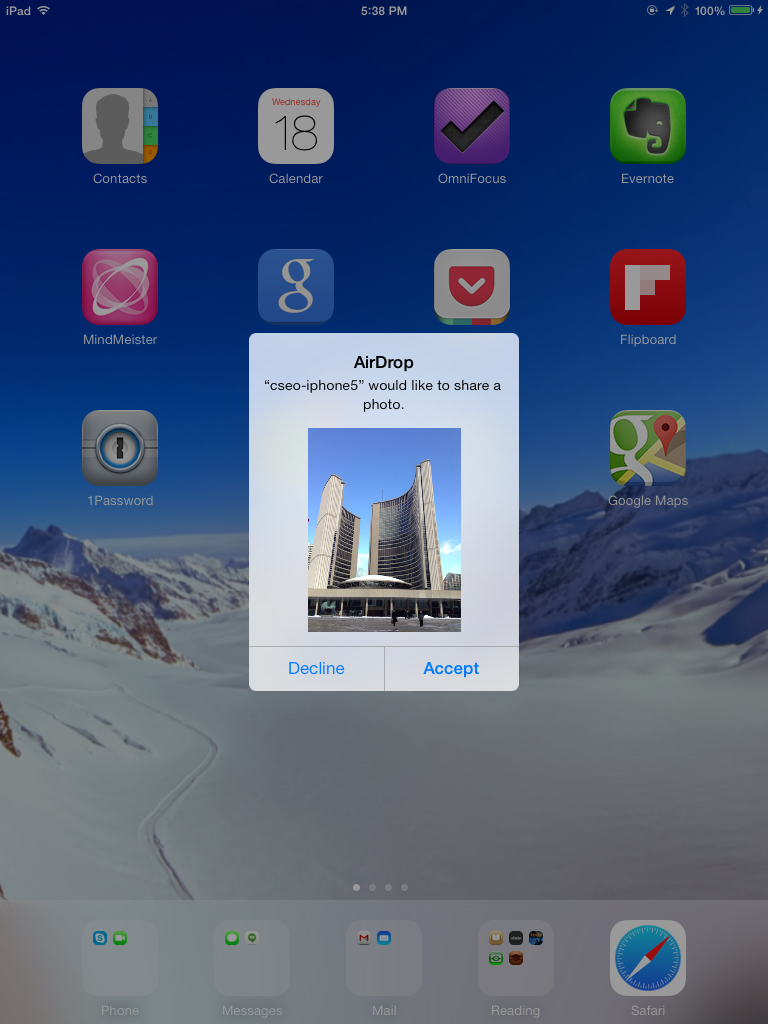
Transferring files between iOS 7 devices via AirDrop.
Notifications in iOS 7
The new Notification Center in iOS 7 opens on what Apple calls ‘Today view’. It shows in natural language a summary of today’s weather and calendar events. Below it, you can find the Calendar view, Stocks widget and the ‘Tomorrow view’, which is just like ‘Today view’ but for, well, tomorrow.
The actual notifications now reside in two tabs: All and Missed — the names are self-explanatory. The only thing I still find stupid is that ‘X’ to dismiss notifications. Why not swipe, like on Android?
A new and welcome feature is that you can now dismiss incoming notifications by swiping up the little notification bar.
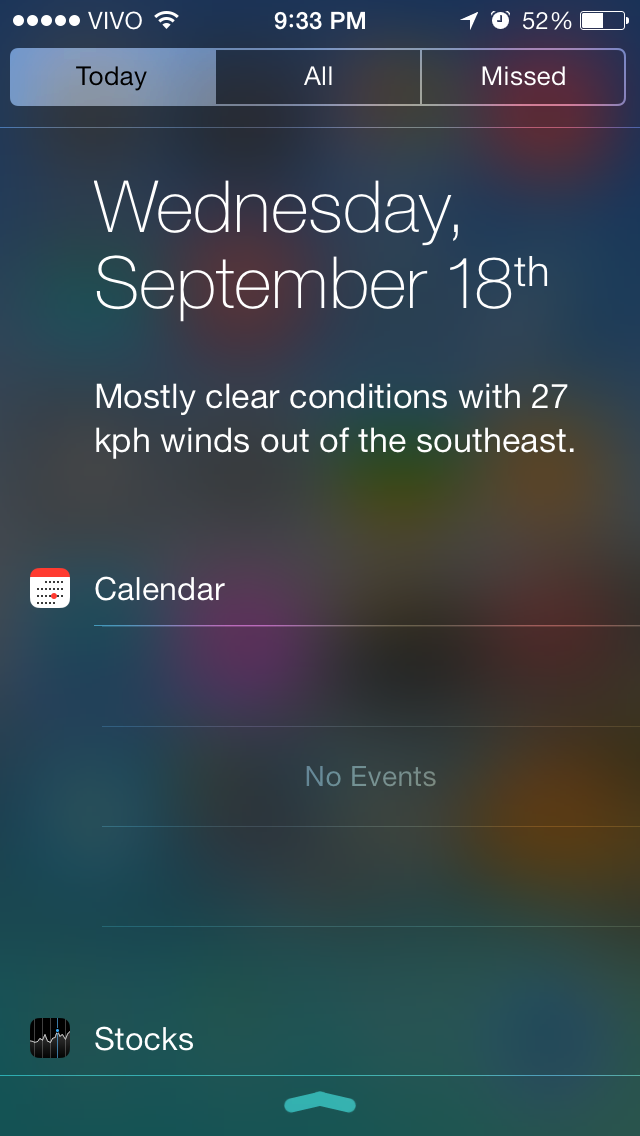
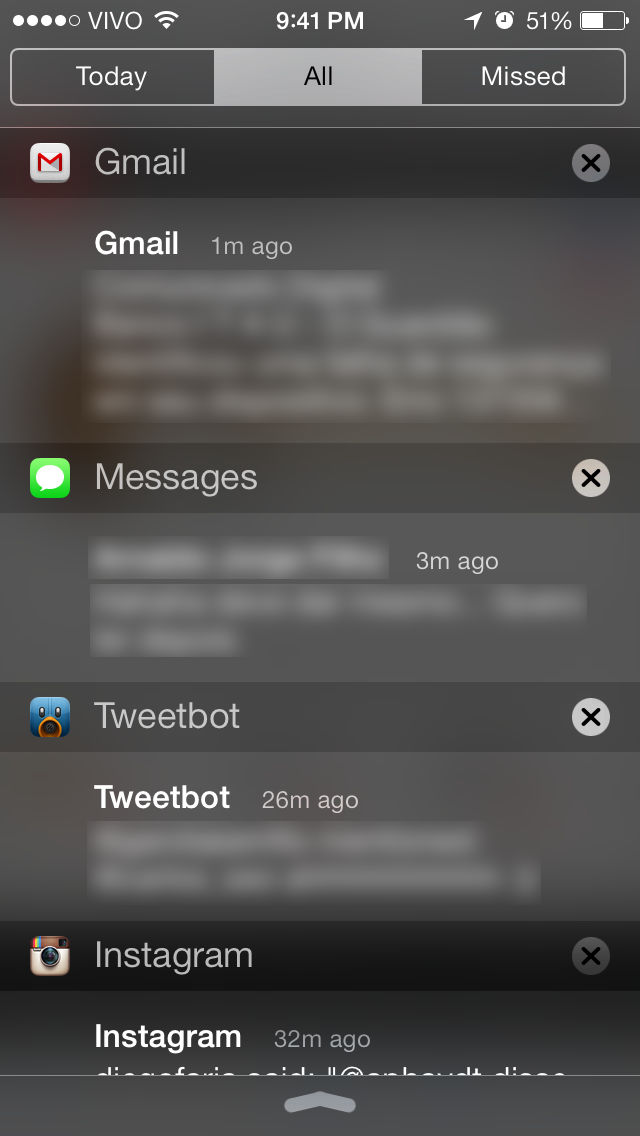
The new Notification Center in iOS 7.
Camera and Photos
The Camera app is completely redesigned and features some new camera modes and functionality. Apart from the traditional still camera, vide and panorama modes, there is now a square crop mode. You can also add filters to your photos right on the app.


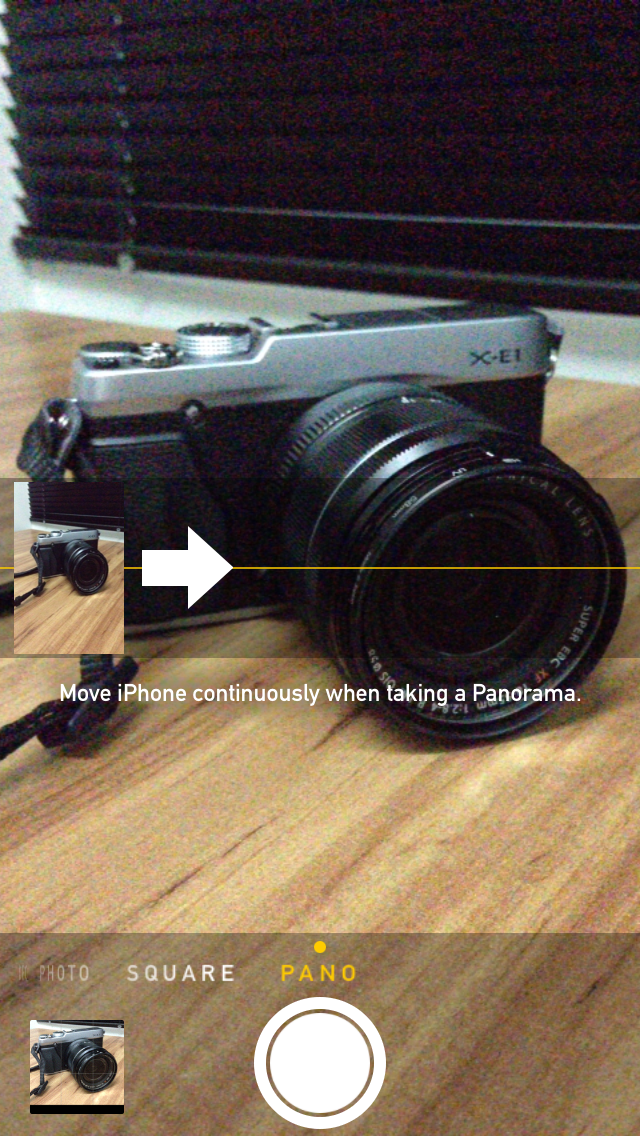


Camera modes and filters in iOS 7.
The new Photos app features an interesting way of organizing all the photos on the device. Instead of a sequential Camera Roll (which can still be accessed in the Albums tab), it organizes the photos in three different smart groups based on time and place: Years, Collections and Moments.
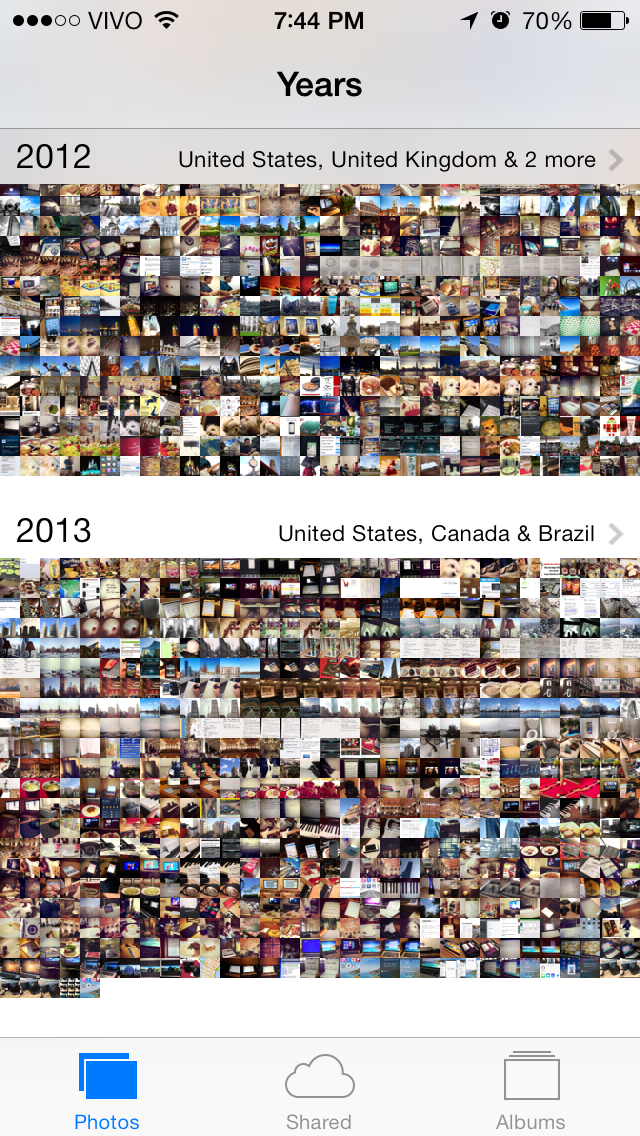
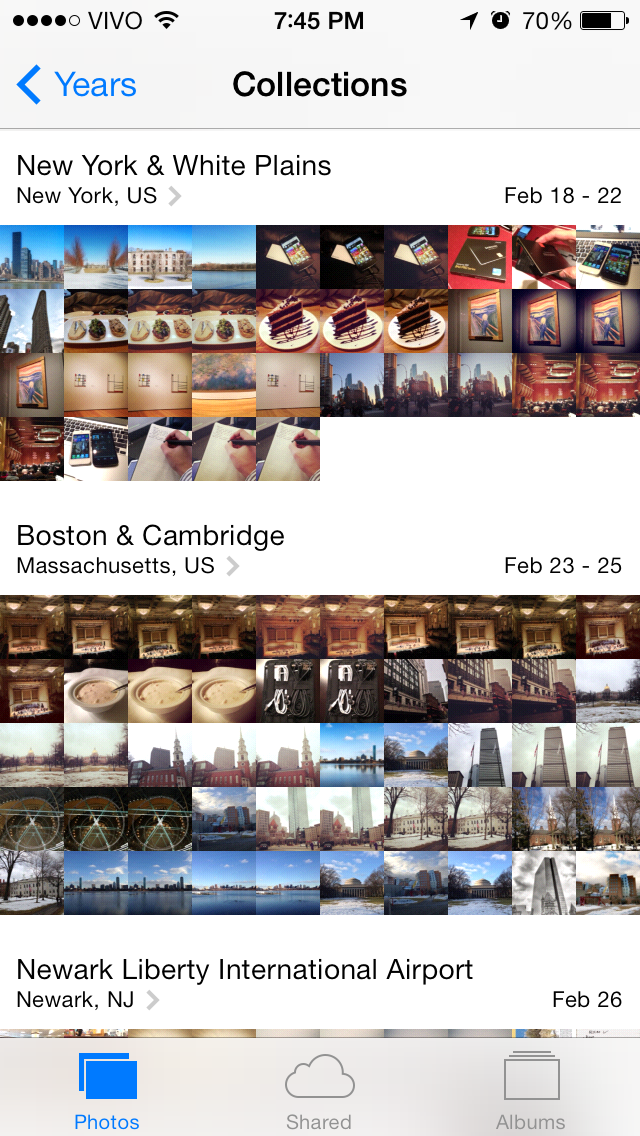
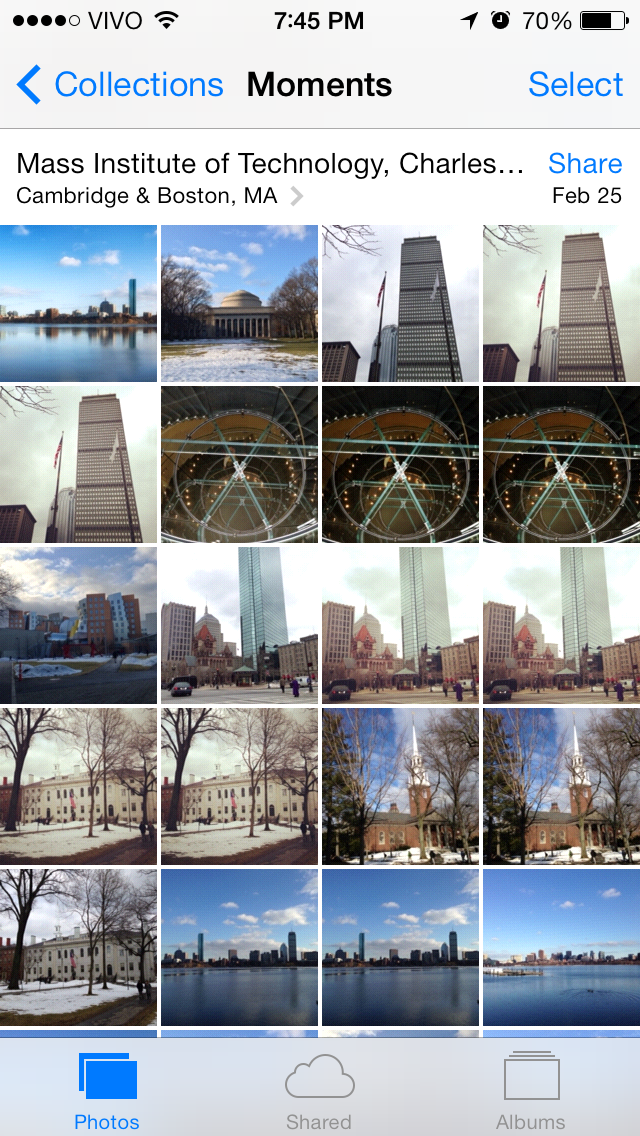
New way of organizing photos: Years, Collections and Moments.
The Years view show all your photos on the screen, grouped by year taken. Each year holds Collections, which can be large photo sets, for instance, a vacation trip to New York. And each Collection holds Moments, which are smaller sets, like photos at Madison Square Garden during your trip to New York. Videos are also included in this organization scheme.
Another new tab is the Shared photos tab. In this view, you can see all your shared Photo Streams and the activity on them (comments, likes, etc).
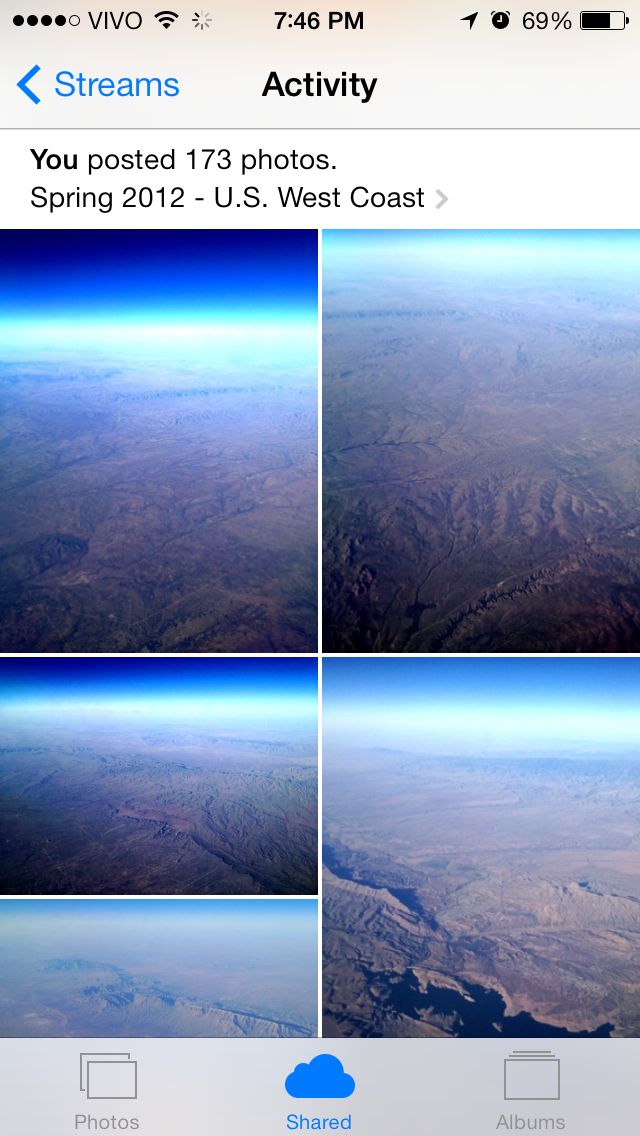
Shared Streams: a place to view your shared photos and activity on them.
Siri
Siri is much better in iOS 7. It has a much less robotic voice (not as pleasant as Google Now’s, though) and performs much more tasks by searching on Bing, Wikipedia and Twitter. It now has a male voice as well.
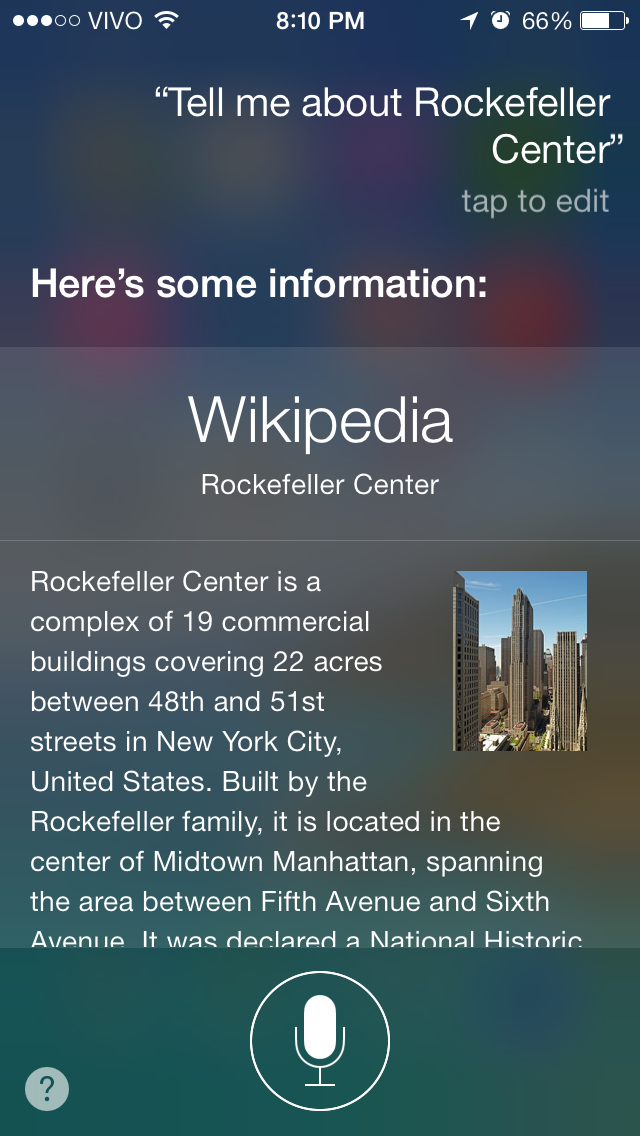
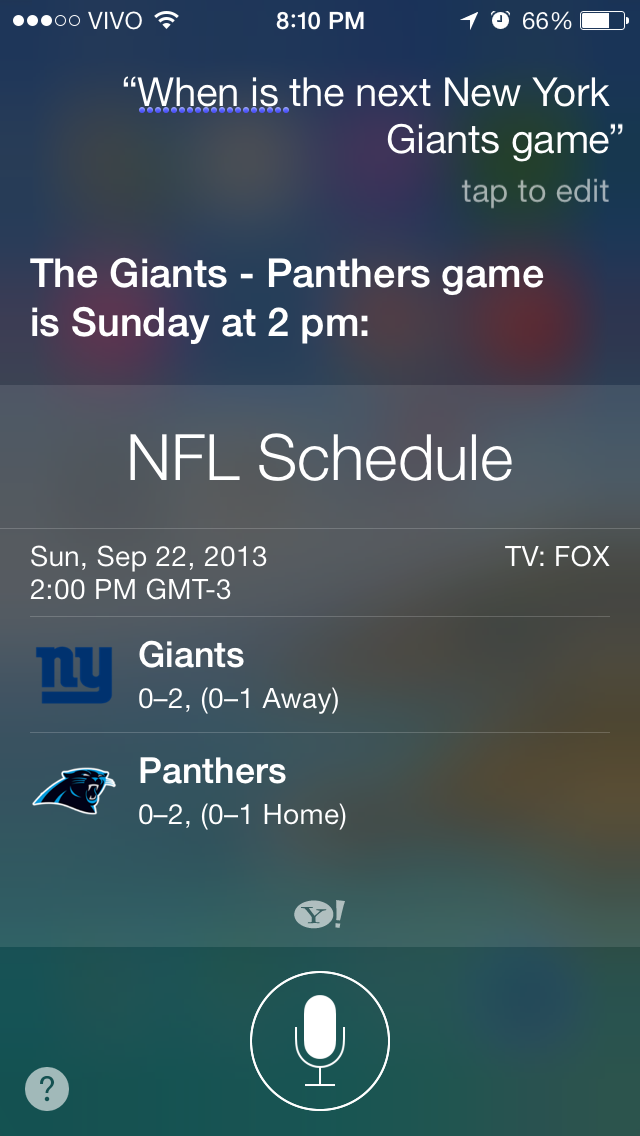
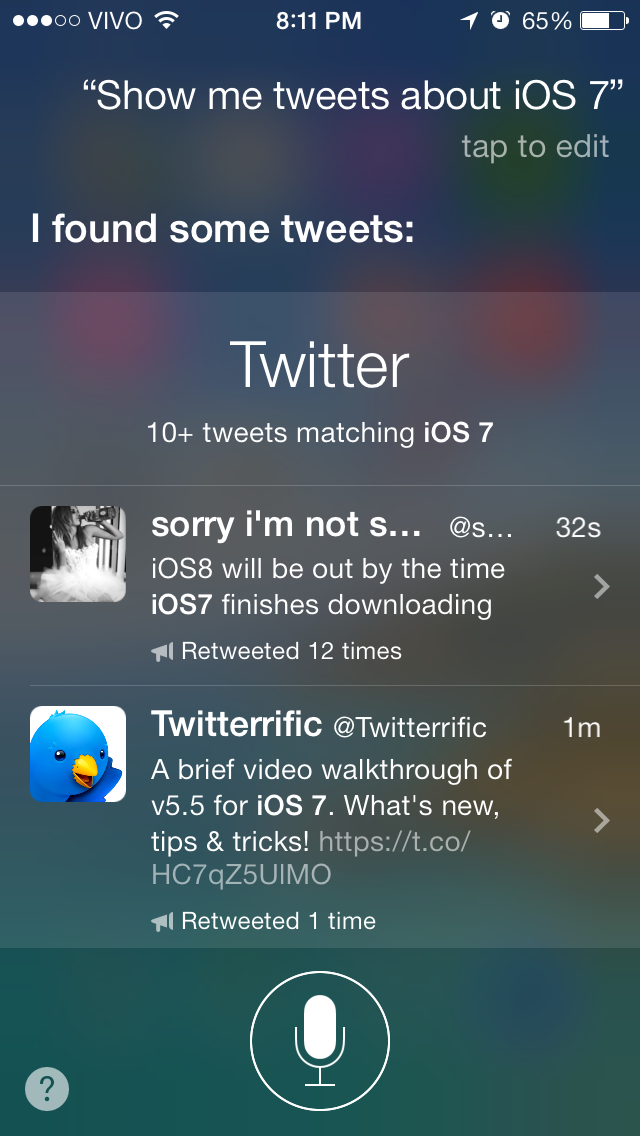
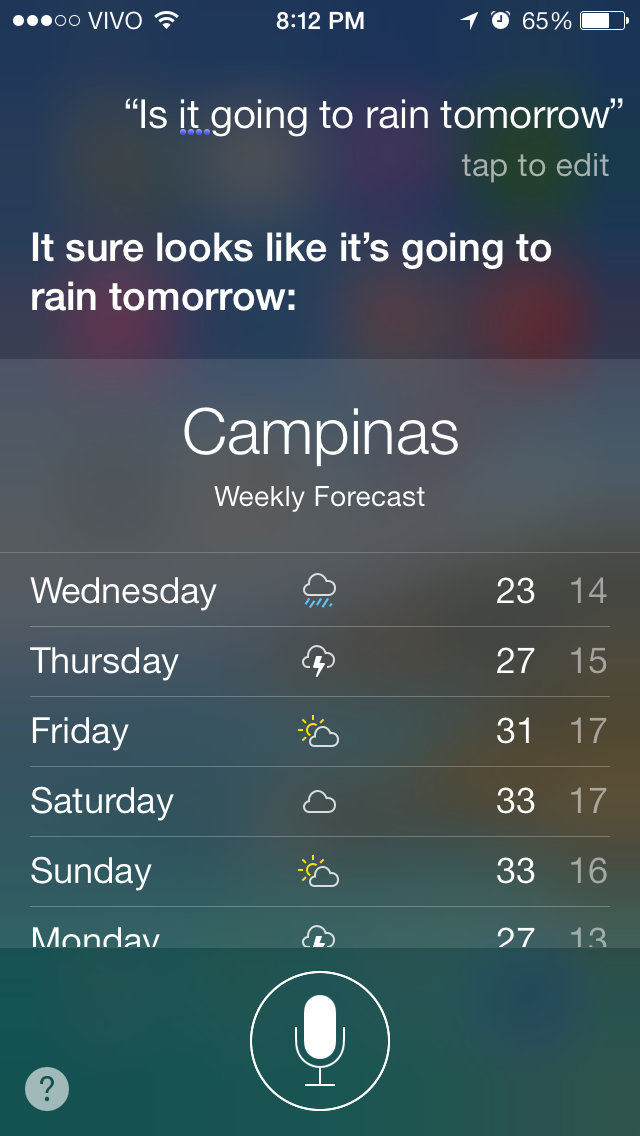
Some ways of using Siri in iOS 7.
Overall, voice recognition is better, but it has an enormous latency when compared to Google Now. I wonder when Apple will manage to do the voice recognition offline and speed it up.
iTunes Radio
iTunes Radio, although U.S. only, is the best addition to the Music app. It is very polished and can compete toe-to-toe with similar services, like Pandora, Spotify, Rdio, Songza and Google Play. The integration with iTunes and the iTunes Store is probably what makes iTunes Radio a big player in this space. You have the option to purchase any songs you are listening on-the-fly, or add it to your wishlist.
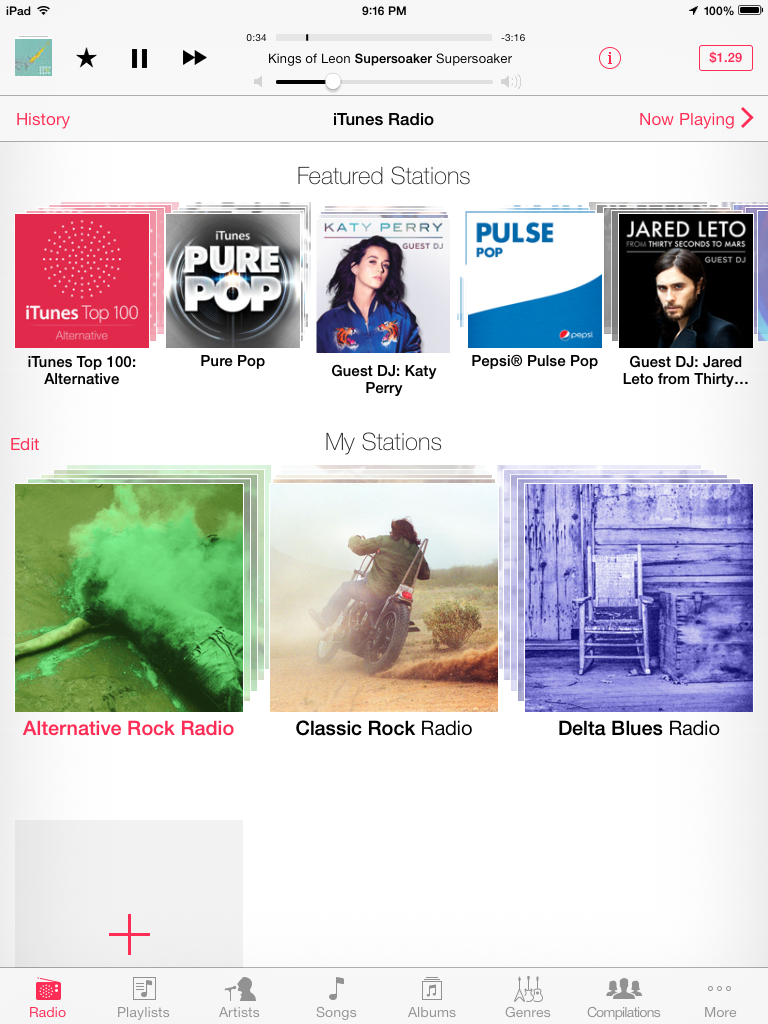
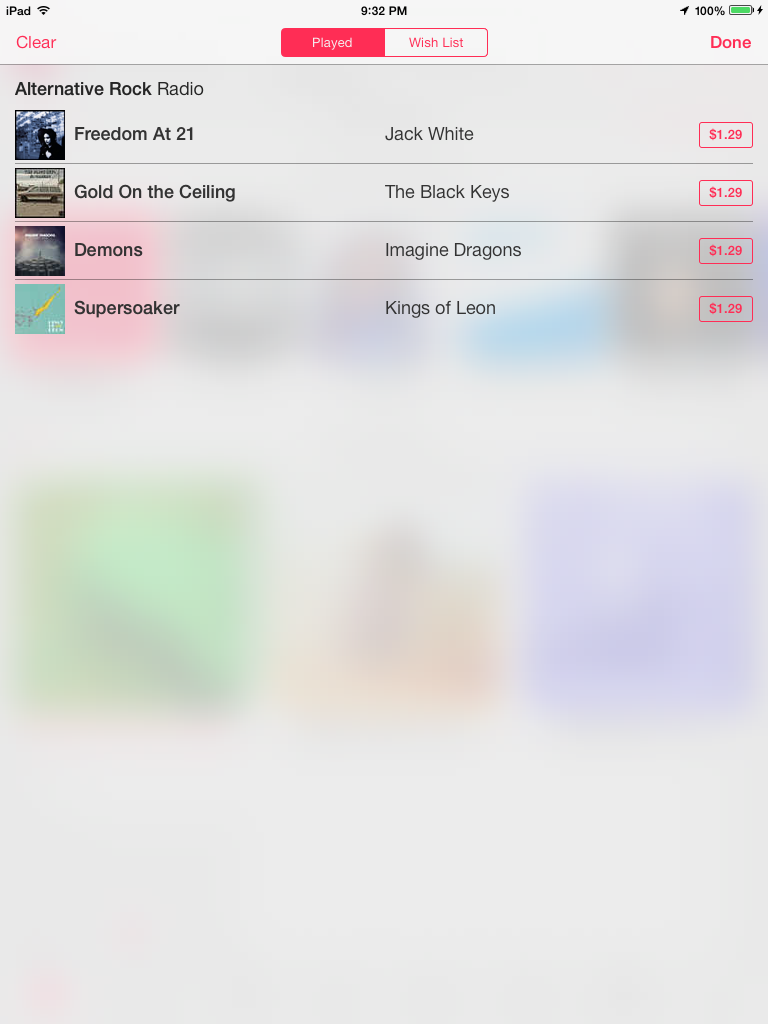
The new iTunes Radio in iOS 7.
App Store improvements
The App Store received the same sort of UI redesign as iOS 7 and also got some new features. The best of them is the auto-update for apps, which will download and install updates to your apps over WiFi or cellular networks. The update history is kept at the Updates tab in the app for easy viewing.
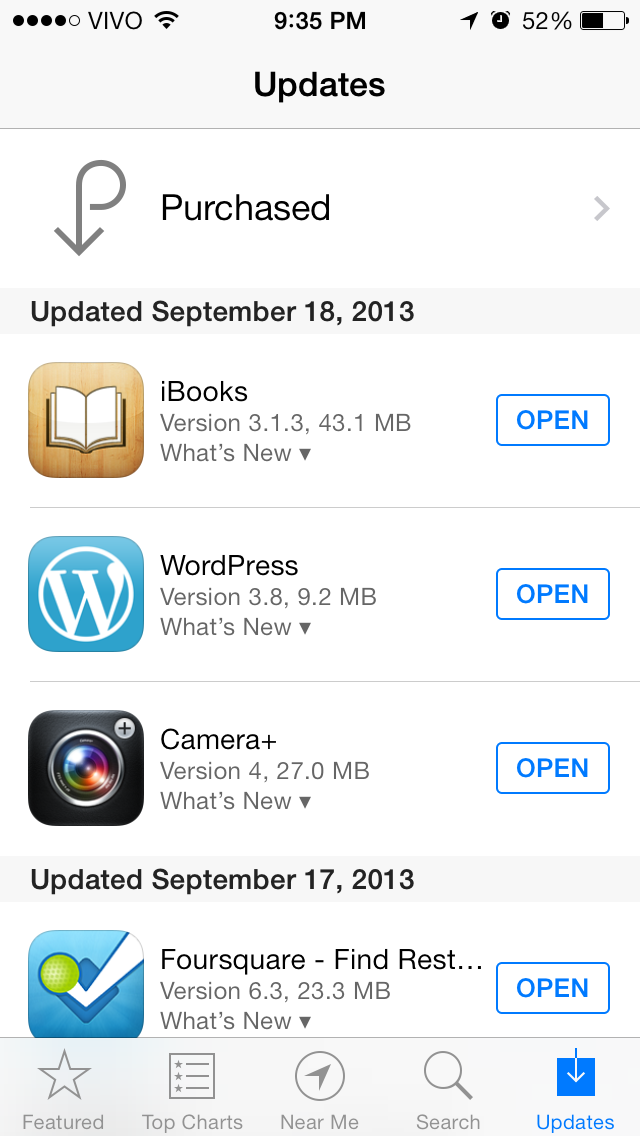
App updates history in iOS 7.
Another change is the Genius button, which is gone and gives room to Near Me. This feature shows the most popular apps in your area.
Safari
Safari has a bunch of new features, but the iPhone app gets the most of them. The new tab view is much better, allowing you to quickly browse and switch between tabs. It also lets you delete unwanted tabs by just swiping them away.
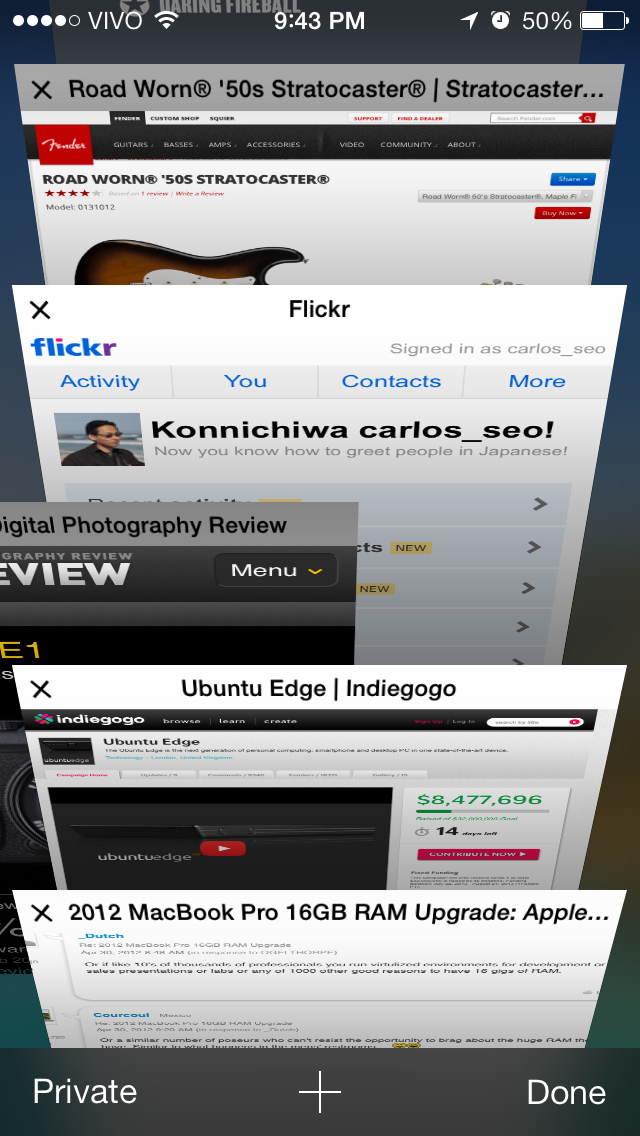
The new tab view on the iPhone.
In addition to better tabs, the URL and search fields are now the same, just like in Safari for OS X and Chrome.
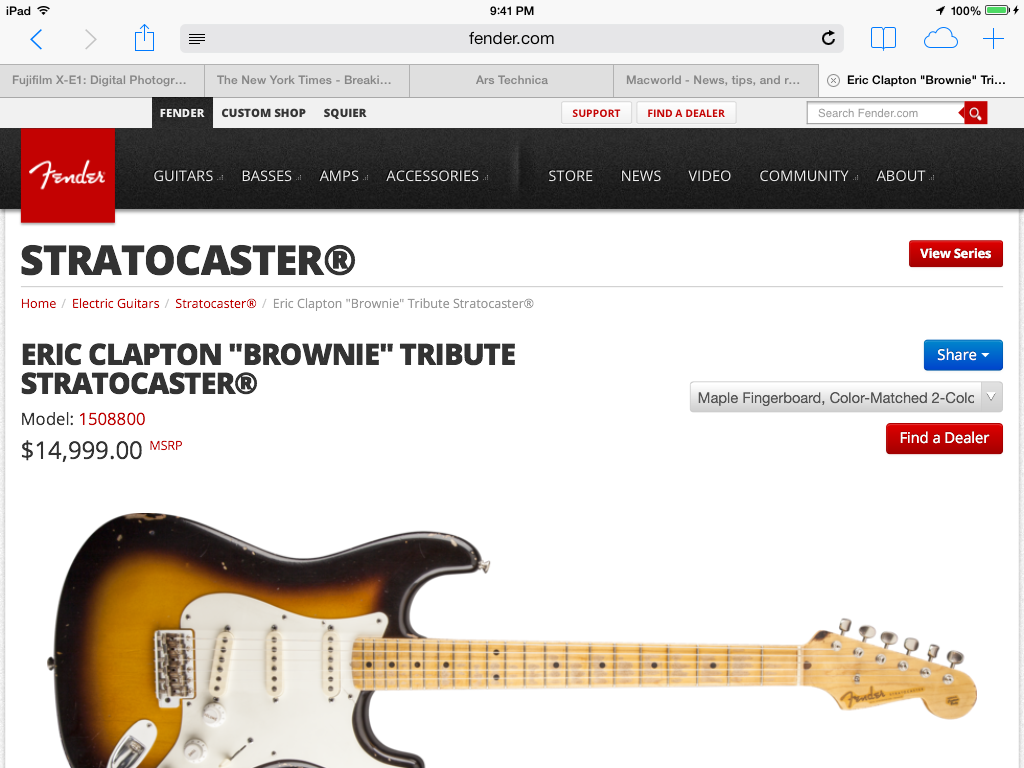
Safari on the iPad.
Shared links is also a new cool feature that shows you all the links shared by the people you follow on Twitter. Very useful to catch up later in the day.
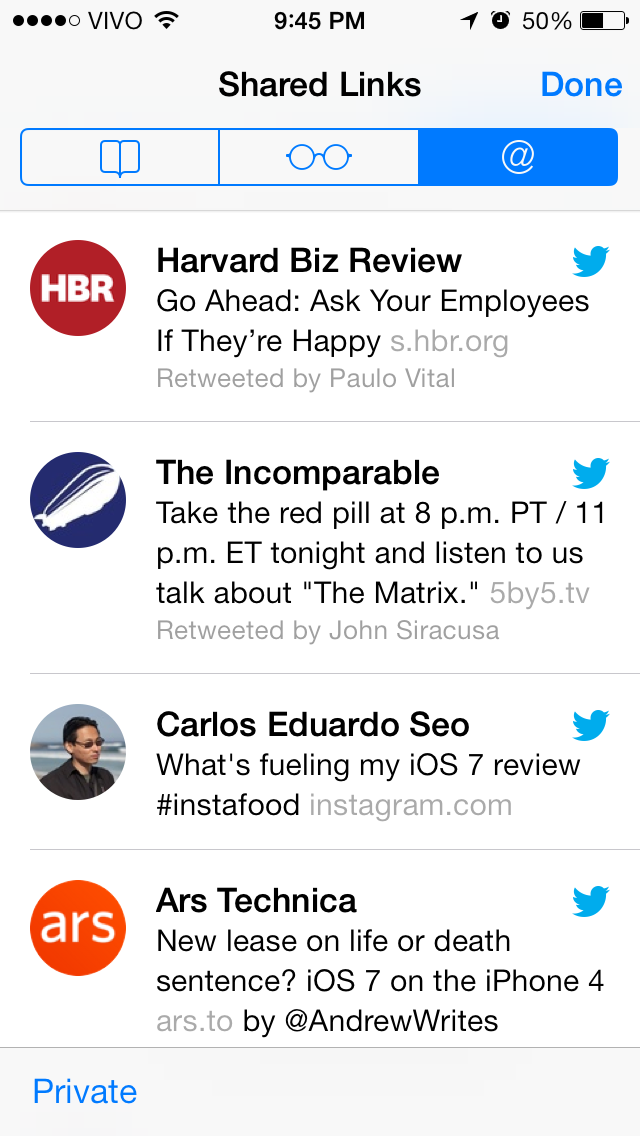
Shared links show the URLs on your Twitter timeline.
Other improvements in iOS 7
iOS 7 has hundreds of new features, and in addition to the ones I described here, the following worth mentioning:
- Find my iPhone: if your iPhone gets stolen or lost, it now requires your Apple ID and password for re-activation, rendering it virtually useless for anyone who gets it.
- iCloud Keychain: following the release of OS X Mavericks in the fall, iOS 7 will have a password manager, somewhat similar to 1Password. It uses 256-bit AES encryption to secure your password data.
- New sharing view: much more polished and useful, with new AirDrop feature, plus the option of sharing images/video to Flickr.
- True fullscreen view for iPhone apps on the iPad (iPad 2 and iPad Mini only): if you run an iPhone app on a non-Retina display iPad, it will open fullscreen (no more annoying 2x button). This is possible because the low-resolution iPads use the Retina resolution of the iPhone app.
- TouchID (iPhone 5S only): unlock your device and authenticate your Apple ID using your fingerprints.
- Improvements to basic apps (Calendar, Contacts, Mail and Reminders): apart from the UI redesign, these apps are much easier to use.
- Facetime Audio: you can now make voice-only calls using Facetime. Something like the Viber app.
- Block contacts: ban forever unwanted people from calling or sending messages to you.
- Security fixes: most notably, for the “unicode of death” and connecting unauthorized Lightning cables.
- Business-friendly: per-app VPN, MDM improvements and SSO for enterprises.
Conclusions
Here is a summary of my impressions about iOS 7.
Good things:
- Great backward compatibility with apps not redesigned for iOS 7.
- Blends nicely the new UI with previously learned UX. Most people will feel at home, even with the major UI changes.
- New Notification Center and Control Center are fine additions.
- iTunes Radio rocks.
- Automatic app updates are quite handy.
- Siri is greatly improved.
Bad things:
- Battery life is worse than in iOS 6.
- Siri is too slow when compared to Google Now.
- Notification Center still doesn’t have a practical way of dismissing notifications.
- New UI design may create visual glitches on non-Retina displays.
- iTunes Radio is U.S. only.
Overall, iOS 7 is a good operating system. It brings a very welcome UI overhaul to the already dated iOS 6 design, plus a ton of new features. Most people will find the new OS easier to use and more pleasant to look at. Although there are some rough edges (like battery life), it is the best version of iOS ever released.
To be fair, I still think that as an OS, Android is still better than iOS, especially on usability flow and apps/services integration. However, the amount of fine detail Apple and developers put into apps make iOS 7 the best platform overall. Across all the mobile platforms, iOS has the best version of all apps, including Google’s own apps. And the release of iOS 7 just emphasized that — just take a look at the new Facebook app.
I highly recommend anyone using an A5 or A6 compatible device to update to iOS 7. It’s really worth it. For the iPhone 4 users, I hear the performance is not great. I’ll test it and confirm it later.