
Apple released last Wednesday the new version of its mobile operating system, iOS 8. As usual, the mobile OS was first unveiled at Apple’s Worldwide Developers Conference in June and released right before the new iPhone models, the iPhone 6 and the iPhone 6 Plus, which debuted last Friday.
iOS 8, unlike its predecessor, is not a radical redesign, but an evolution and refinement of the OS. It addresses most of the problems of iOS 7 and brings a lot of improvements long due to the iPhone and the iPad. It also marks the openness of iOS, allowing 3rd party keyboards, 3rd party apps to communicate with each other and create extensions for non built-in services. Of course, Apple still controls most of the experience in iOS, but it opened the floodgates where it really matters.
I am reviewing iOS 8 running on a 16GB iPhone 5S and a 64GB iPad Air as the main devices. I also reviewed performance on the iPhone 4S, iPhone 5, iPad Mini (1st generation), iPad Mini with Retina Display and the iPad 2.
Supported devices
The base system requirements for iOS 8 are now the A5 processor and 512MB of RAM. This means that the iPhone 4 and the 2nd generation Apple TV are out. The complete list is as follows:
- iPhones: 4S, 5, 5C, 5S, 6 and 6 Plus
- iPads: 2, 3, 4, Mini, Mini with Retina Display and Air
- iPod Touch: 5th generation
- Apple TV: 3rd generation (both revisions)
Although the software update is available for devices as old as the iPhone 4S and the iPad 2, not all the features of iOS 8 are present in older devices. This is expected, as there is a 5x performance gap in CPU and a 6x gap in GPU between the A5 and A8. The iPhone 5S, iPhone 6 and iPhone 6 Plus are the only devices that support all new features of iOS 8 (if you exclude Apple Pay, which requires the NFC chip available only in the iPhone 6 and 6 Plus models). Here is what’s missing in each of the devices:
- iPhone 4S: AirDrop, camera burst mode, Handoff (both apps and phone calls), Health app, Metal API, OpenGL 3.0 ES, slow motion video, step tracking
- iPhone 5 / 5C: camera burst mode, Health app, Metal API, OpenGL 3.0 ES, slow motion video, step tracking
- iPhone 5S: Apple Pay
- iPad 2: AirDrop, camera burst mode, Handoff (apps), Health app, Metal API, OpenGL 3.0 ES, Siri, slow motion video, step tracking, transparency effects
- iPad 3: AirDrop, camera burst mode, Handoff (apps), Health app, Metal API, OpenGL 3.0 ES, slow motion video, step tracking, transparency effects
- iPad 4: camera burst mode, Health app, Metal API, OpenGL 3.0 ES, slow motion video, step tracking
- iPad Mini: camera burst mode, Health app, Metal API, OpenGL 3.0 ES, slow motion video, step tracking
- iPad Mini (Retina Display): camera burst mode, Health app, slow motion video, step tracking
- iPad Air: camera burst mode, Health app, Health app, slow motion video, step tracking
- iPod Touch (5th gen): camera burst mode, Metal API, OpenGL 3.0 ES, slow motion video, step tracking
If you take a look at the list from iOS 7, you will notice that this one is much shorter. As the hardware evolves, the feature fragmentation is expected to reduce.
Installation
Installing iOS 8 is quite simple. You have the two usual options:
- Over-the-air (OTA): this is the easiest, but requires a lot of free space (up to 6GB, depending on the device) in order to decompress the update file and install.
- iTunes: just plug the device via USB to your PC or Mac and perform the update via iTunes (recommended). This requires very little free space on the device.
Always perform a backup on iTunes before updating in case anything goes wrong.
If you want to avoid any weird problems, I recommend doing a clean install (i.e. restore to factory defaults) and then restoring the backup. This takes a lot of time, sometimes hours depending on how much data you have on the device, but it is the best way to perform a major OS update like this without running into weird performance issues.
On average, iOS 8 is about 750MB larger than iOS 7 on iPhones, and 1GB on iPads. 16GB devices are starting to not make sense anymore due to this large OS footprint. Furthermore, the new rendering requirement in Xcode of 3x the resolution for the new iPhone 6 Plus (virtual resolution of 2208×1242 with 736×414 points) will make apps much bigger than we have today, making 16GB devices unusable in the future.
First impressions: UI and design
The looks are almost the same as in iOS 7, with very subtle changes like font thickness and animation speeds. Most UI changes were functional, not cosmetic.
The first thing you will probably notice is the new App Switcher (double click on the Home button). On the top of the screen you will find your most recent contacts. Swipe the list to the right, and you will access your favorite contacts.
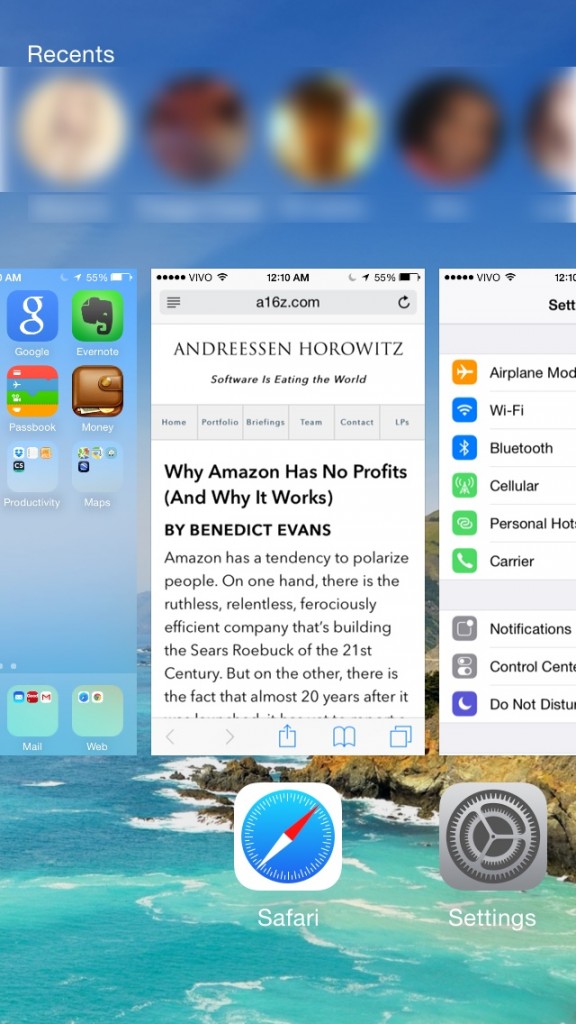
New App Switcher in iOS 8 – iPhone 5S.
You will also notice the new keyboard, with predictive typing. This is well-known for Android users, and a very welcome feature in iOS. The new keyboard is much better than the old one, and the auto-correction is more precise now, making it more usable. The horrible ambiguous shift key is still there, though.
I suggest you try a 3rd party keyboard, like SwiftKey (my favorite) or Fleksy. If you are a fan of Swype on Android, you can also find it on the App Store.
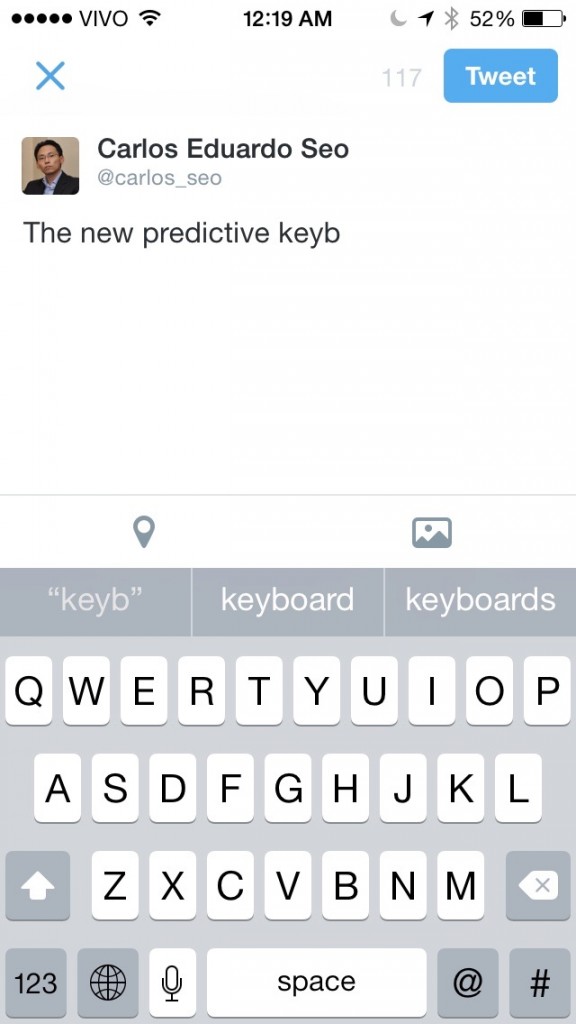
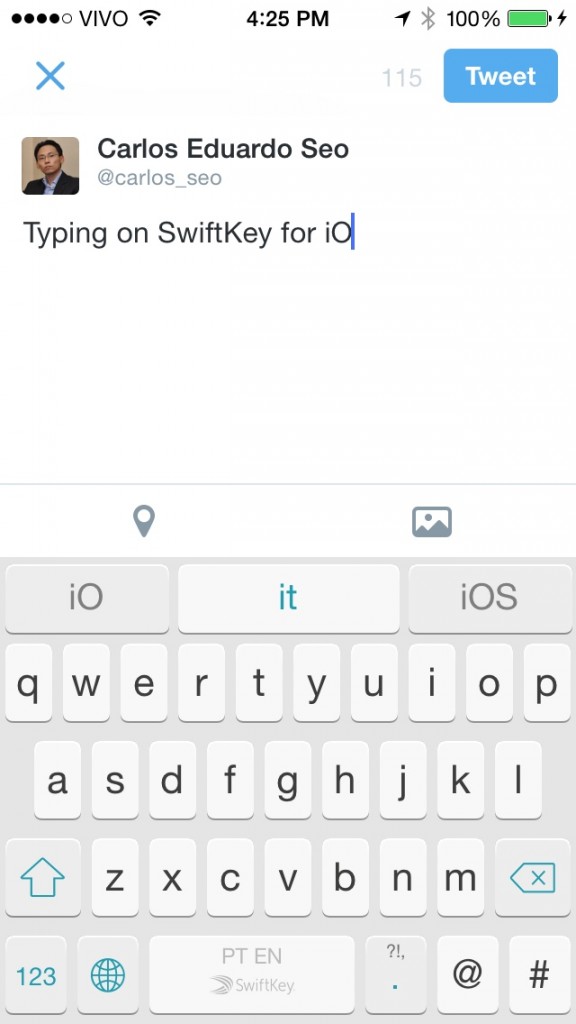
iOS 8 predictive keyboard vs. SwiftKey Keyboard for iOS – iPhone 5S.
The Control Center also changed, but only cosmetically. The contrast is higher, so it is easier to read the buttons and text.
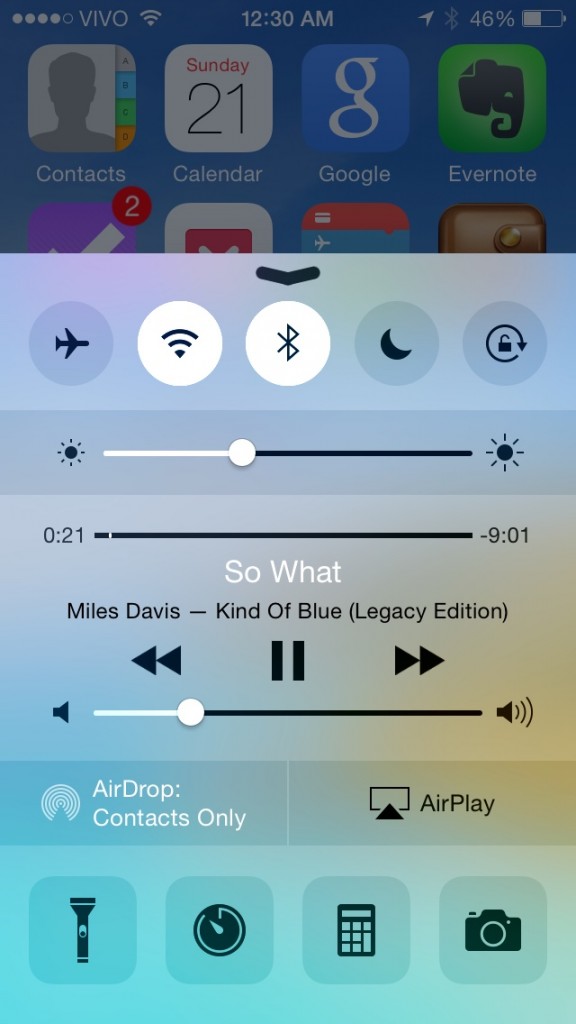
iOS 8 Control Center – iPhone 5S.
The Notification Center is where the most changes are. The useless Missed Notification tab is gone and all notifications are grouped in one tab. The main view continues to be Today’s View, with a glimpse of your day — date, weather and calendar events. In addition, you can now add widgets to this view and they are viewable from the lock screen.
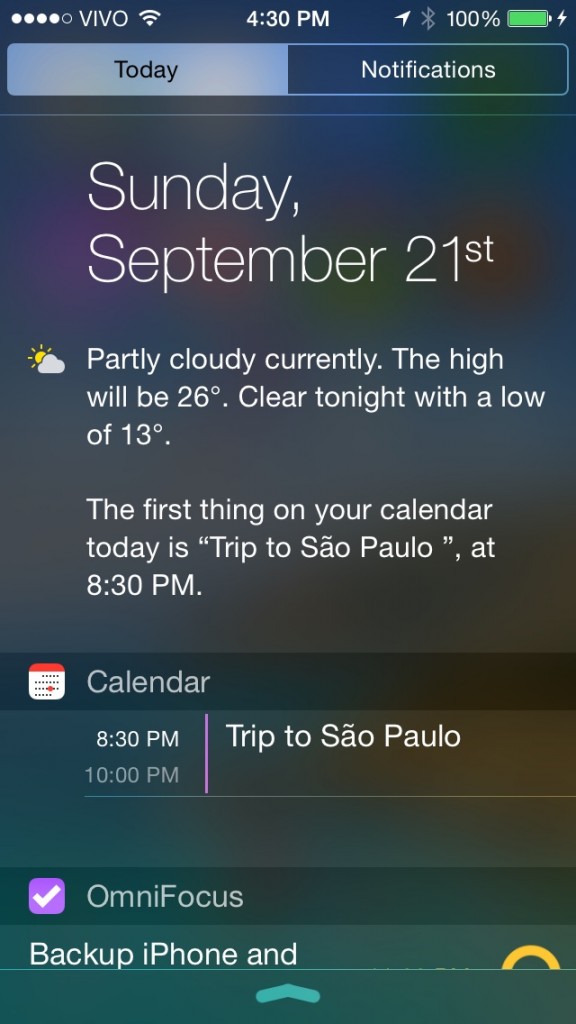
Notification Center on iOS 8 – iPhone 5S.
The notifications are now actionable, meaning that you can now reply to a message by swiping down the notification banner. A textbox will appear so you can write your reply.
The UI changes in iOS 8 clearly had a device with larger screen in mind. If you are using an iPhone 4S, you will notice that things will be a bit claustrophobic on your screen, especially if you use a keyboard like SwiftKey. In some apps, that will leave you with only a couple lines of text visible, as the keyboard takes over half of the screen.
An open iOS? A look at extensions
In my opinion, extensions is the most important feature of iOS 8. The lack of it annoyed me a lot, especially when I compared the user experience with Android. Extensions allow an app to change default (out-of-the-box) behavior in iOS, for instance:
- Use 1Password to fill a login form within Safari (Action Extension).
- Replace the default keyboard with SwiftKey (Custom Keyboard).
- Open in Pages a document created in Microsoft Word (Document Picker).
- Edit an image in Photos with functionality from VSCO Cam (Photo Editing Extension).
- Pin an image to Pinterest from Safari (Share Extension).
- Add an OmniFocus task list widget to Today’s View (Today Extension).
None of these were allowed in iOS 7 and below due to the security model: apps ran sandboxed and could not leave the sandbox. In iOS 8, the extensions are possible because of a change in the security model that maintains security and privacy, while allowing apps to take advantages of the new APIs.
Instead of allowing apps to freely talk with each other, iOS create barriers between them — extensions and the OS take care of the communication, making sure no code is executed out of its address space and no data can be accessed besides the piece requested.
This model is much more secure than Android’s, which allows some very dangerous permissions. Ars Technica has a very good article about the security model in iOS Extensions. If you are a developer, I suggest you read it.
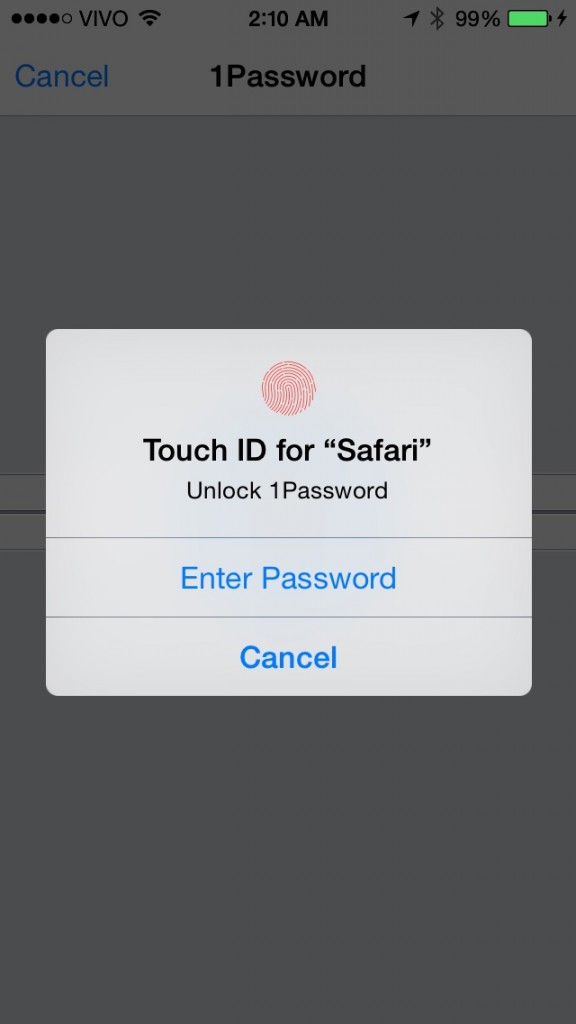
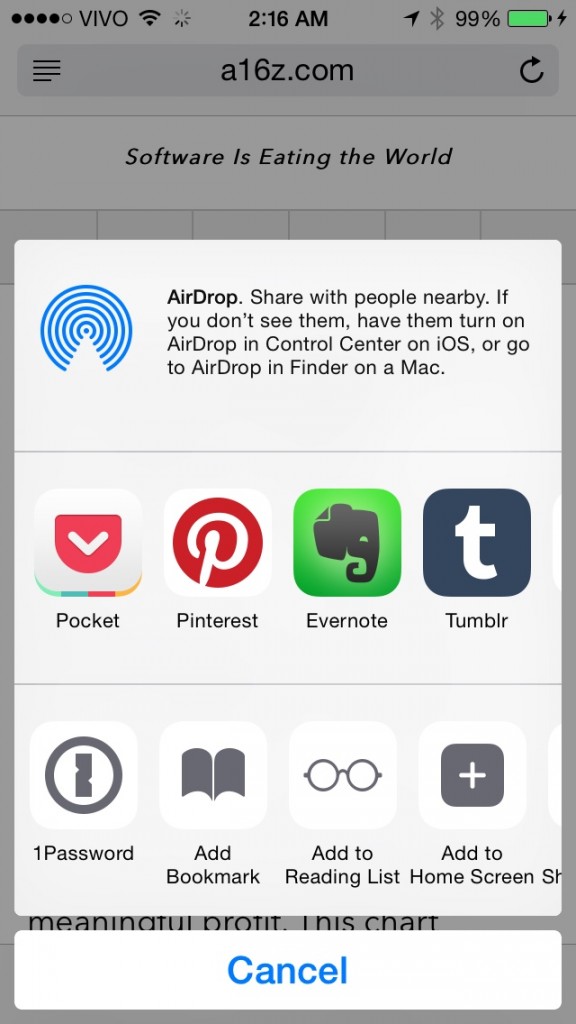
Filling a password on Safari using Touch ID and 1Password (left) and new sharing options from 3rd parties.
All of this opens thousands of possibilities to developers and more flexibility to users and it is a very welcome change to the nature of iOS. One of my favorite extensions is 1Password in Safari, which allows me to log in any website using Touch ID. Another one is the ability to save articles to read later in Pocket and Evernote.
iCloud: Apple finally getting it right?
The original iCloud implementation didn’t allow us to directly see the files, mostly because of the security model mentioned above: app-specific data was contained within its own space. The result: a few apps used iCloud for synchronizing data — from the top of my head, only Tweetbot, Pages, Keynote, Numbers and GoodReader on my iPhone.
With the new iCloud Drive, Apple takes an approach similar to its competitors, most notably Dropbox, Google Drive and Microsoft OneDrive. The concept of app-specific folders still exist, but you can now view and access the filesystem.
For now, you don’t have a file manager like Finder or File Explorer in iOS 8, but you can access your files directly via icloud.com, File Explorer on Windows or Finder on OS X Yosemite (to be released in October).
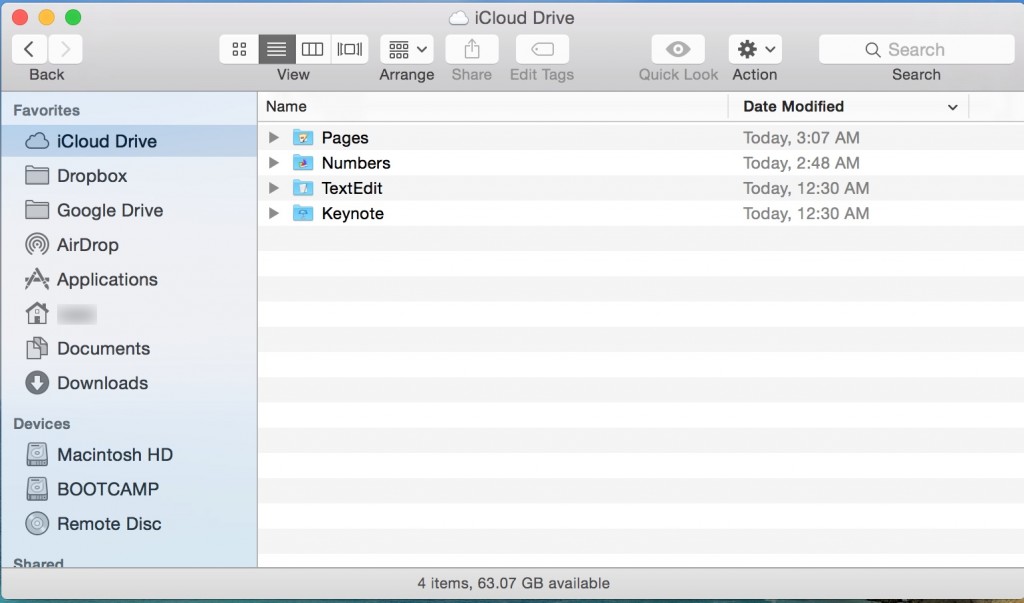
iCloud Drive on OS X Yosemite.
The old iCloud sync feature is not compatible with the new iCloud Drive, so if you need to sync data between iOS 8 devices and your Mac, don’t migrate to iCloud Drive just yet. As I said before, iCloud Drive will only be available on Macs when OS X Yosemite is released. Windows 8 users already have access if they installed the latest iCloud Control Panel update.
In addition to iCloud Drive, the iOS 8 update enables two-factor authentication in iCloud accounts for everyone (it was only for selected countries until then). You may use either a trusted device or SMS for enabling it. It also brings app passwords functionality as an additional security feature, just like in other services like Google’s.
Continuity
Continuity is pretty simple: it allows you to pick up tasks across devices from where you left them. There are two categories here: App Handoff and and Phone Handoff. When you sign on your iCloud account on both iOS 8 and OS X Yosemite, the devices are automatically paired via Bluetooth (requires a Mac with Bluetooth 4.0 LE). This lets the magic happen.
App Handoff
When you are reading a page on Safari on your iPhone, you may want to see it on the bigger screen of your Mac. If you go to it and take a look at the Dock, you will see an icon on the left side telling you that you have a Continuity action available from your iPhone. In this case, Safari.
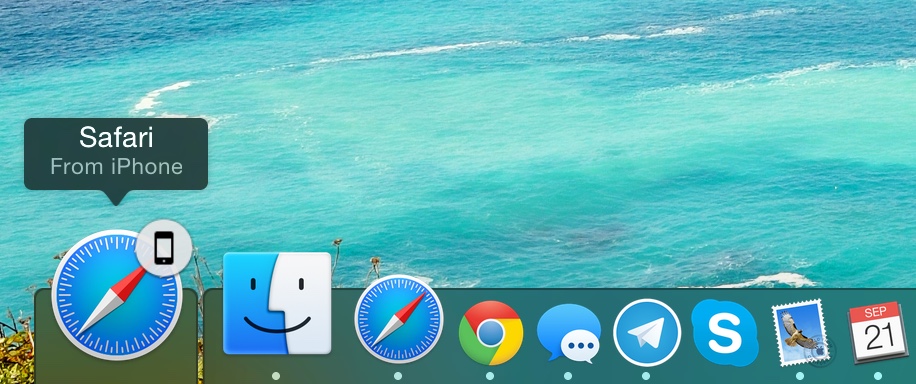
Handoff from an iPhone to OS X Yosemite.
The same is true in the opposite direction. Let’s say you are composing an email on the Mac and need to leave. You may continue it on the go on your iPhone by swiping up the small icon on the lower left corner of the screen. That will open the Mail app exactly where you left on your Mac.
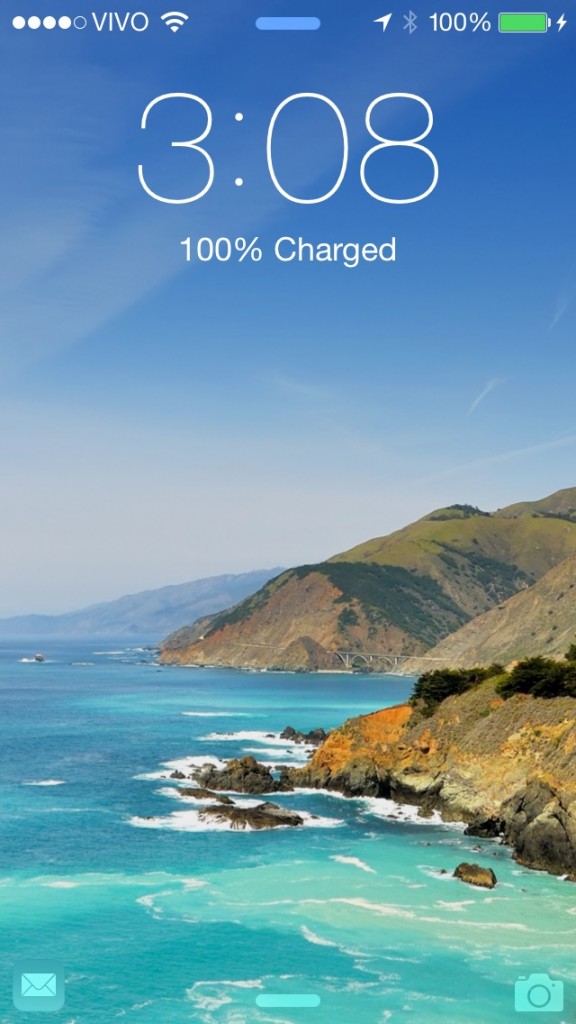
Handoff from OS X Yosemite to an iPhone.
App Handoff also works between two iOS 8 devices (iPad and iPhone, for instance). Just remember that Bluetooth has to be enabled.
A limitation of this feature is that, for now, apps can only pass data to apps signed by the same developer (i.e. Safari on iOS 8 to Safari on Yosemite), so handoff between apps from different vendors is currently impossible, like Microsoft Word to Pages, limiting the use of Handoff only to those who use the same apps on both Macs and iOS devices.
Phone Handoff
This is a very useful feature which allows making and receiving phone calls without using your phone, from a Mac (with OS X Yosemite), iPod Touch, or an iPad, if both devices are on the same WiFi network. The same is true for SMS messages (starting in October).
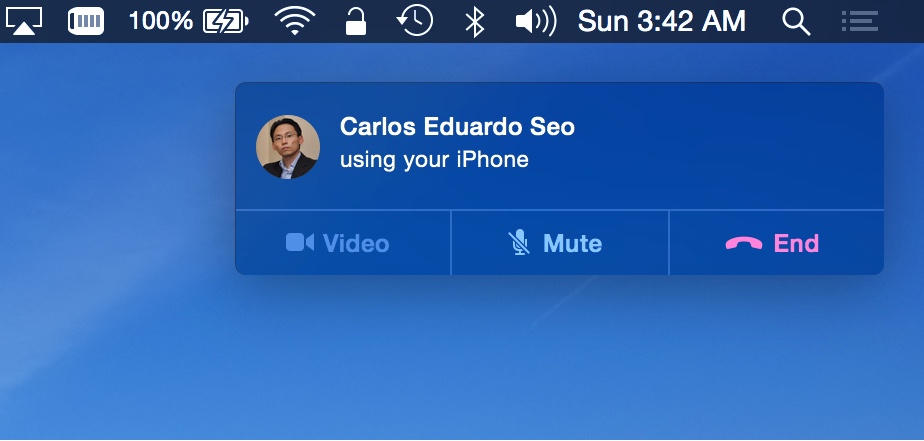
Making a phone call from OS X Yosemite using the iPhone.
The call quality is not very good, though. For calling people who also have iOS devices, I prefer to use FaceTime Audio. Also, in Yosemite (as of Developer Preview 3), there is no keypad available, so if you need to dial anything in the middle of the call (i.e. some automated customer service), you are out of luck.
AirDrop and Instant Hotspot
In addition to the Continuity features, Bluetooth 4.0 LE allows iOS 8 devices to AirDrop files to Macs running OS X Yosemite, which is nice if you want to quickly transfer files between your mobile device and your Mac. I used this extensively to copy the screenshots for this review to my Mac.
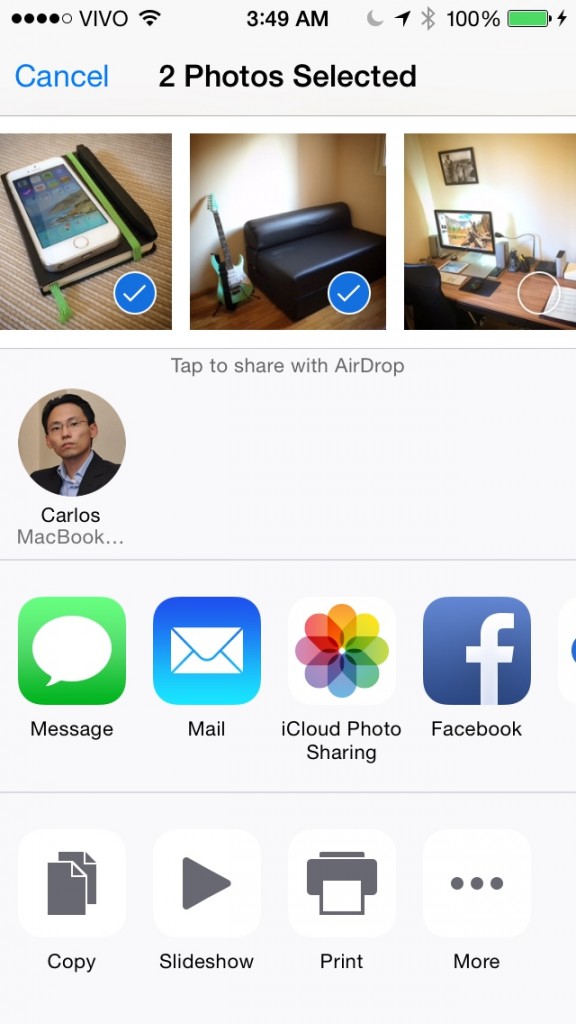
Airdrop now works between iOS devices and Macs.
It also allows the instant creation of WiFi hotspots, making it easy to pair your Mac with your iPhone without having to set up a new WiFi network and typing a password.
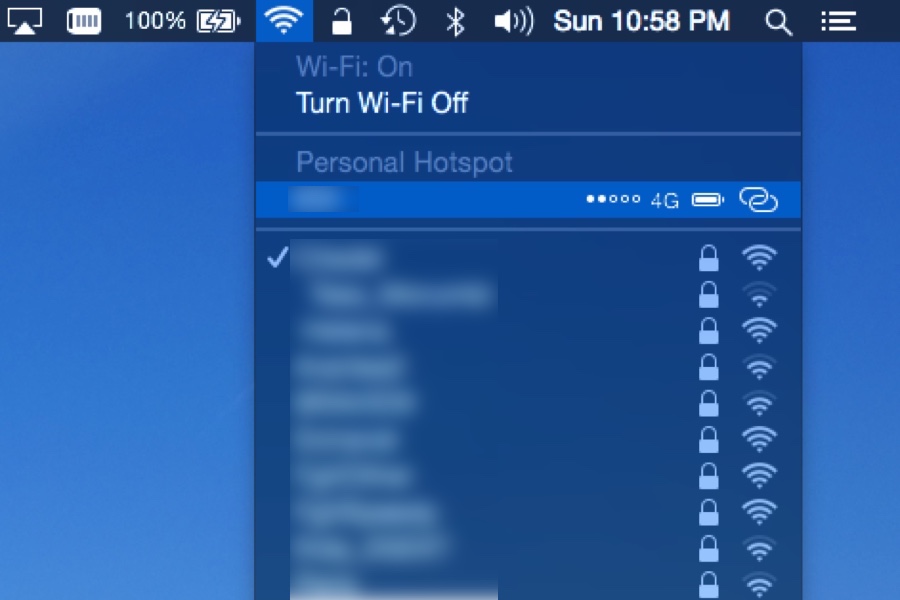
Instant Hotspot finds your iPhone and sets up a WiFi hotspot automatically.
Health
The new Health app is a dashboard that aggregates health and fitness information from many apps into one place. On the iPhone 5S and newer, it also shows the number of steps you take, thanks to the motion coprocessor in these phones.
For now, this app is doing almost nothing (just recording steps and distance) because Apple discovered a serious flaw in Healthkit and pulled all the Health apps from the App Store. A fix is expected until the end of the month and this section will be updated as soon as it is possible to review this feature.
Optionally, you may fill a card with your emergency contacts information (Medical ID) that is accessible from the emergency dialer screen on your phone.
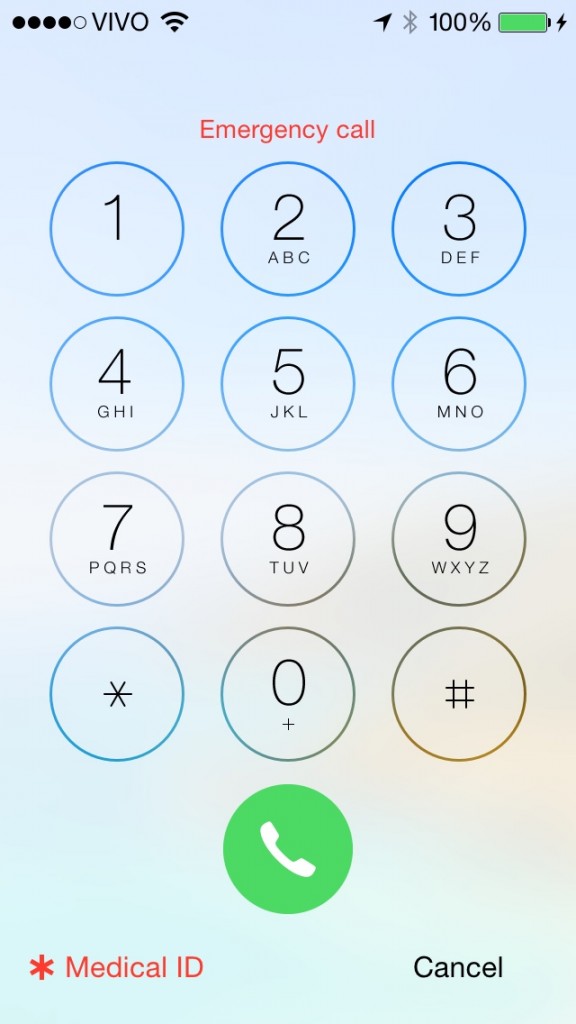
Medical ID on the Emergency call screen.
App Store
The App Store has two main new features in iOS 8: Suggested Apps and Family Sharing.
Suggested Apps makes a small App Store icon appear on the lower left corner of the Lock Screen when you walk into a business that has a corresponding app, like Starbucks, for instance. Swipe that icon up and it will take you to the App Store page of that app so you can download it. I don’t think it is very useful and there might be a problem of location precision when walking around densely populated areas, like Manhattan.
Family Sharing is much more important. If you have a multiple Apple ID household, it allows you to buy content from Apple (App Store, iTunes, etc) once and use it in all of your family’s devices.
You start by setting your Apple ID as the Family Organizer who will pay for all iTunes purchases your family member initiate. Then you can start adding your family’s Apple IDs to Family Sharing. You can even create a child Apple ID, which will require your permission for buying things.
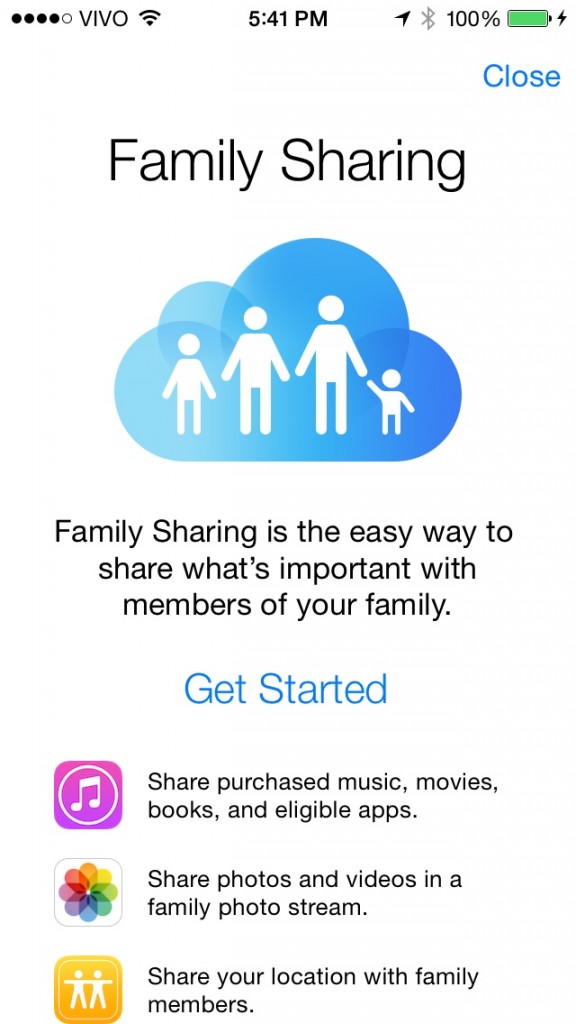
Family Sharing is a great new feature in iOS8.
Lastly, the App Store now allows app bundles, which is a great way for developers to sell packs of apps at a reduced prices.
Messages, Facetime and Phone
Phone and Facetime got cosmetic changes mostly, and the new Phone features (WiFi calls and VoLTE) are carrier-dependant, so you may or may not see them in your device.
Messages got the most new features, borrowing a lot from other messaging apps like WhatsApp. You may now use location sharing, send voice and video messages all from the Messages app.
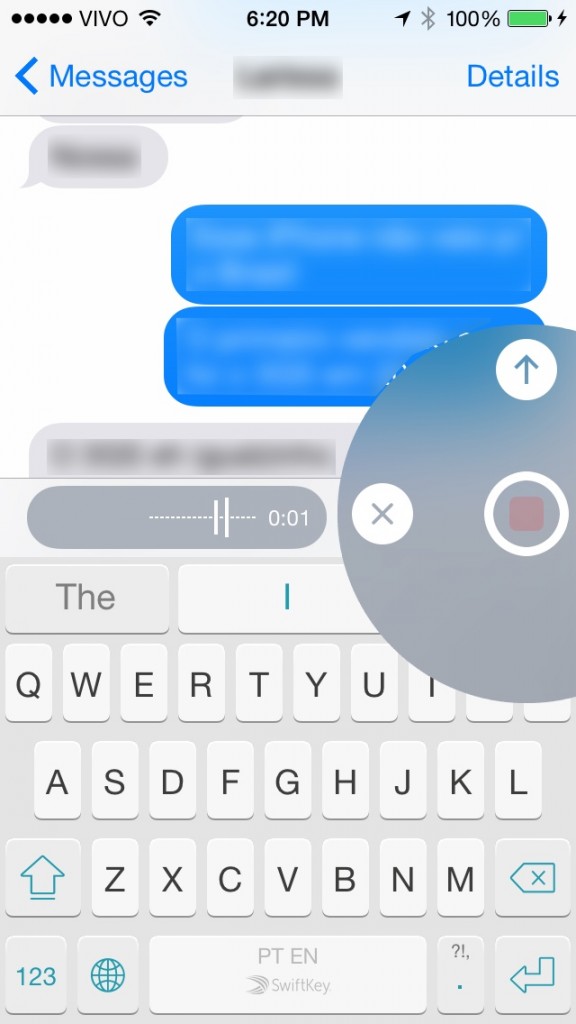
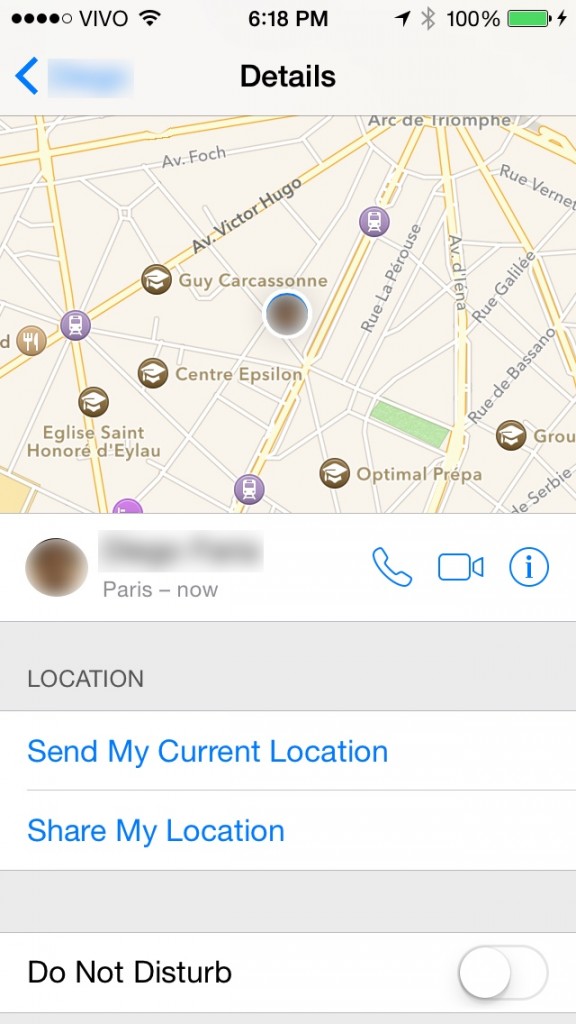
New features in Messages: voice/video messages and location sharing.
Camera and Photos
* Updated 2014-09-22: added time-lapse sample
The Camera app got a few improvements, yet very welcome ones that were only found in 3rd party apps like Camera+. It now has a timer (3s or 10s), a time-lapse recording mode and some neat editing features, like free rotation and fine control over color, light and B&W conversion. This makes sense, as the Photos app is coming to OS X Yosemite next year, replacing both iPhoto and Aperture (which will be discontinued). There is also a recycle bin-like feature (Recently Deleted), which stores your deleted photos for 30 days before deleting them completely.
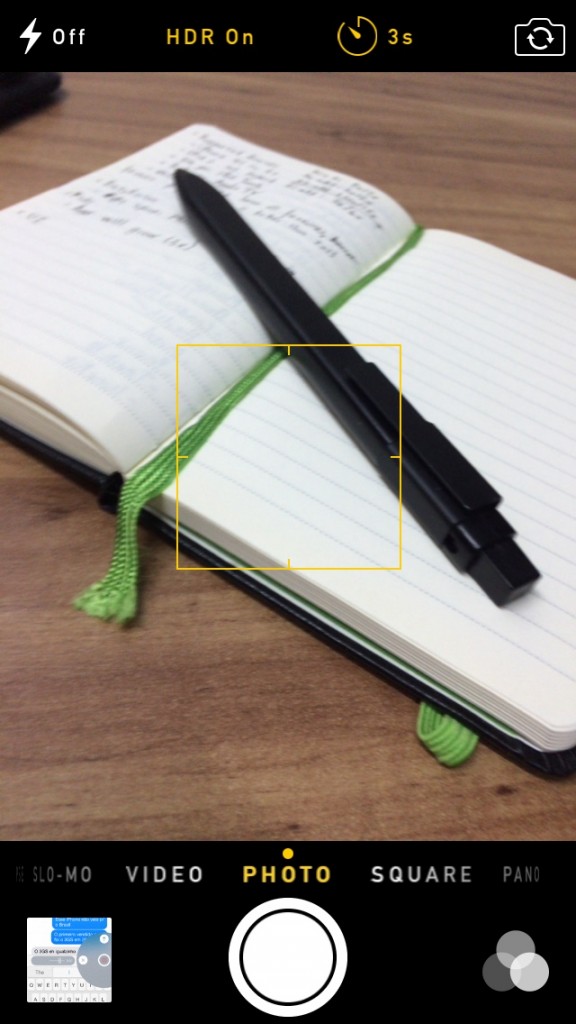
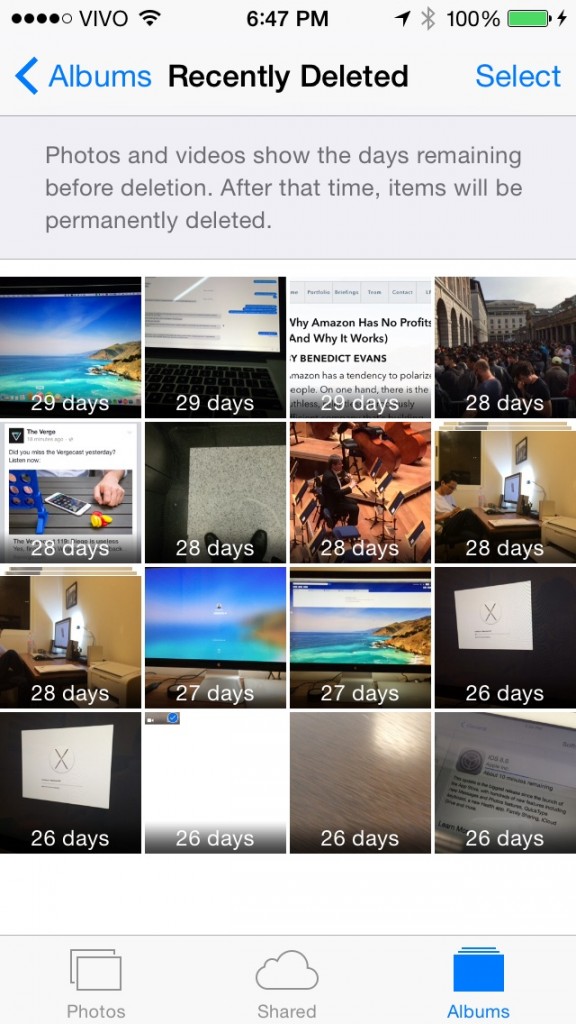
New timer feature in Camera and Recently Deleted folder.
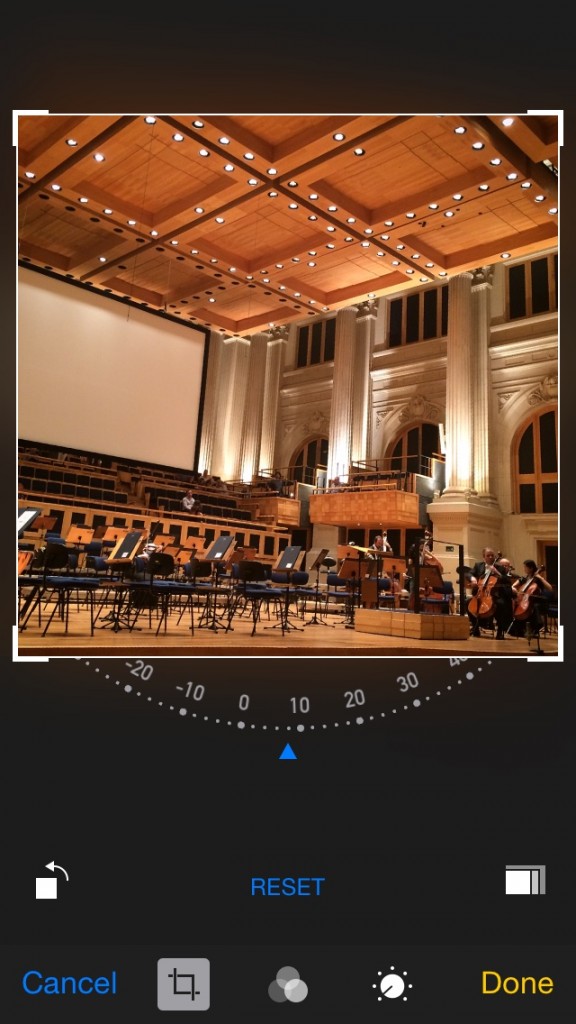
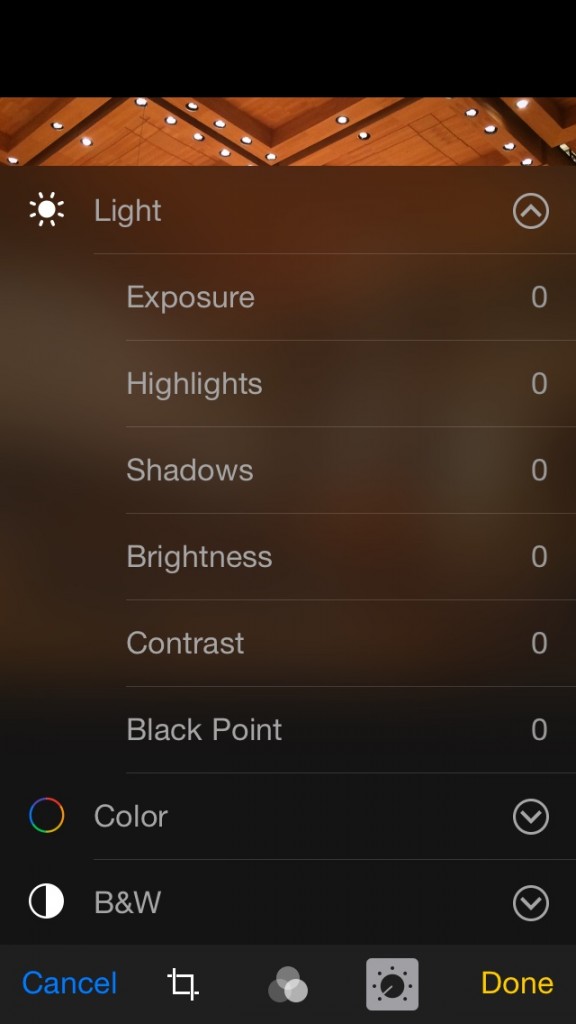
New editing features: free rotation and fine adjustments.
A time-lapse example recorded with an iPhone 5S
In addition, the Photo Stream and Camera Roll are gone. With the new iCloud Photos library, everything in the cloud and your device is blended in a single stream, so it is completely transparent to the user whether the photo is in iCloud or on the device.
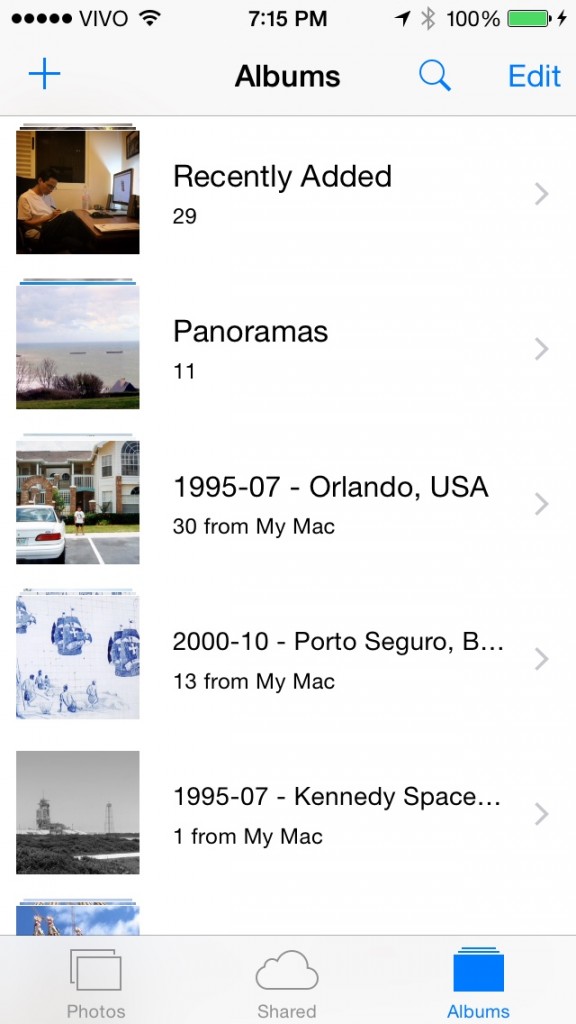
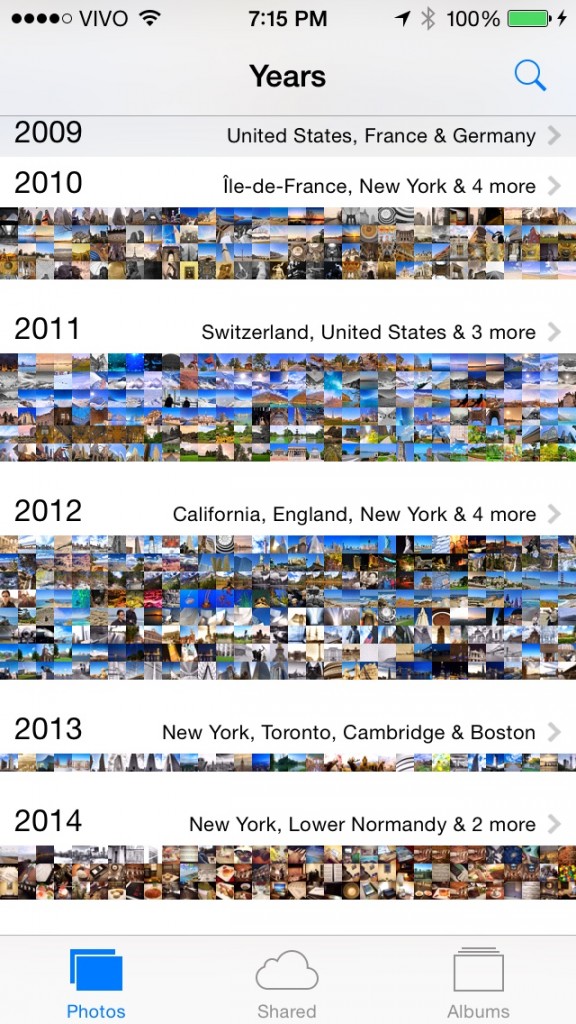
Camera Roll and Photostream replaced by Recently Added. You can access all your photos, regardless of where they are stored.
Safari
Most changes in Safari are for the iPad version. On the iPhone, you will find a few minor improvements:
- Suggested Websites: provides context-based information as you type (information about a movie, for instance), just like in Spotlight.
- Request Desktop Site: allows the full desktop version of a website to be displayed, instead of the mobile-optimized version. Just tap on the address bar and pull down on the screen.
- Private Browsing Tabs: you may now have both normal and private tabs running on the browser, instead of turning on or off the feature globally.
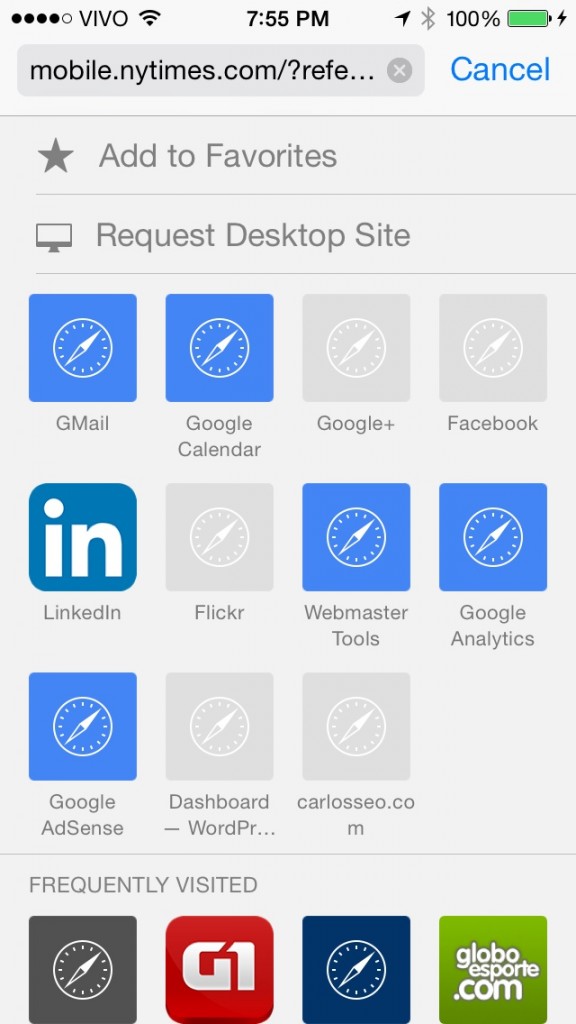
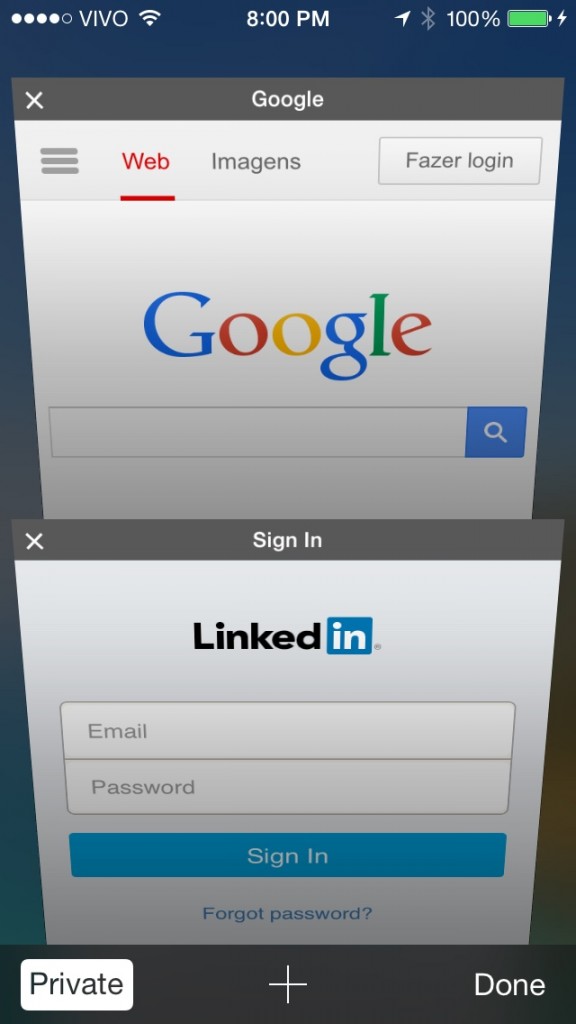
Safari on the iPhone: Request Desktop Site and Private Tabs.
The iPad version gets all of those, plus an UI redesign. The Bookmarks/Reading List/Shared Links bar now opens as a sidebar, just like on the Mac; the address bar now gets out of the way when scrolling down a page; and the Sharing Menu is now an overlay, though it can come with some graphical glitches if you are using a 3rd party keyboard.
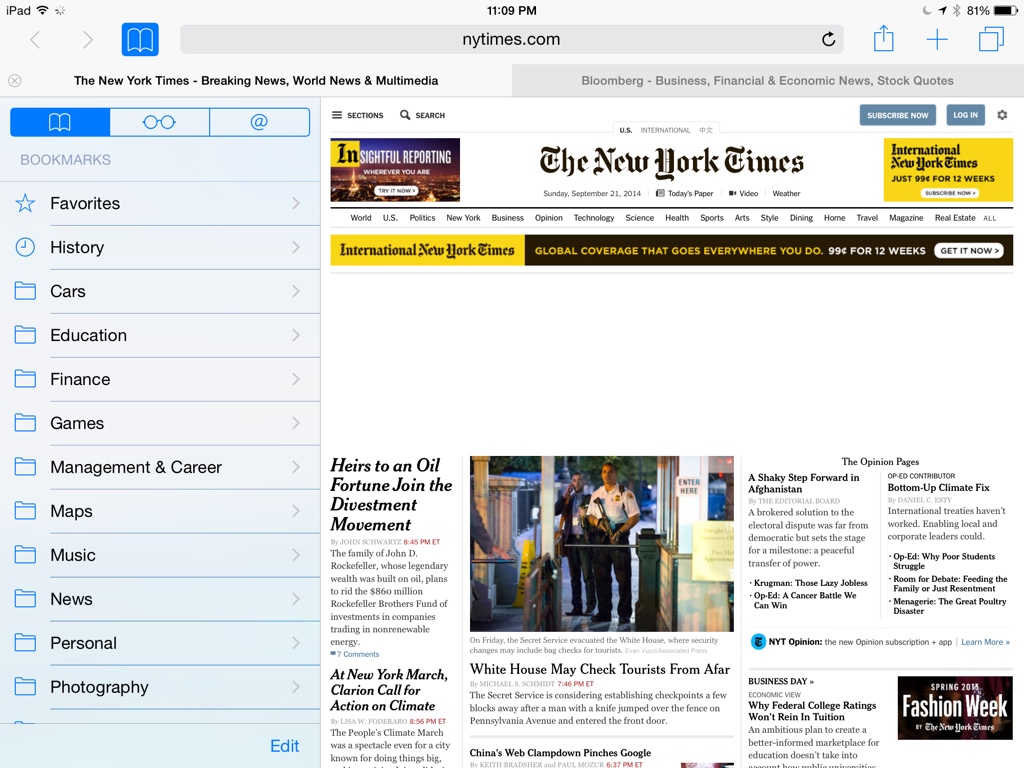
Safari on iPad: more like on the Mac.
Under the hood, Safari tabs are now independent processes, which means that if a tab crashes, it doesn’t crash the browser as it did until iOS 7. The mobile browser now supports WebGL, a JavaScript API for rendering 2D and 3D graphics that is standard in mobile Chrome and Internet Explorer. And developers may use the Nitro JavaScript engine now in their apps, boosting performance of web rendering in apps considerably.
Mail, Calendar, Contacts and Reminders
Mail got a lot of improvements. First, on the Mailboxes view, there are two new types of mailboxes to help you filter your email:
- Thread Notifications: you may choose the Notify Me option in the Flag menu while reading a message to add the thread to this new mailbox. Whenever a new message arrives in that thread, a notification will appear in this mailbox.
- Today: shows all email messages received on the current calendar day.
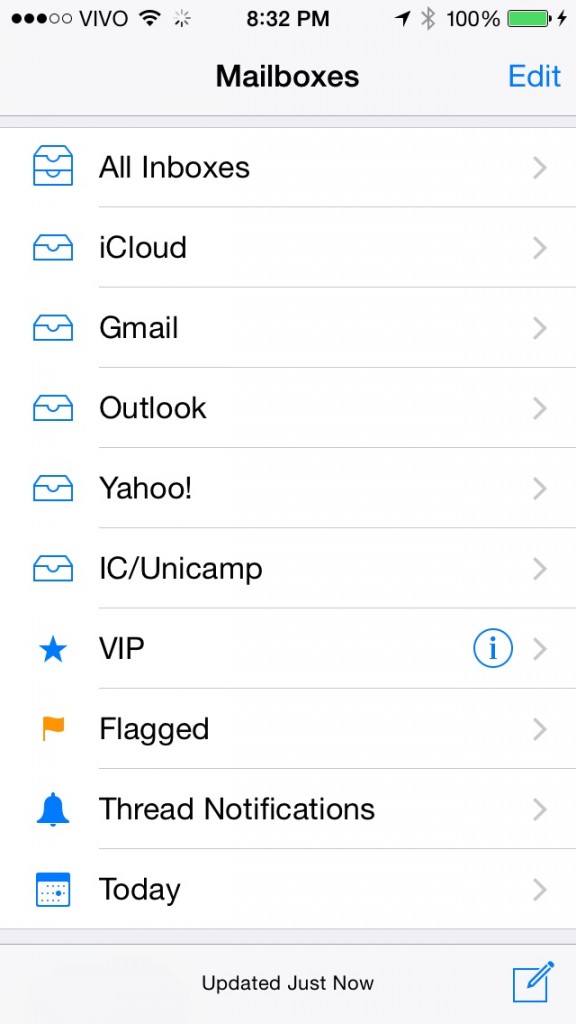
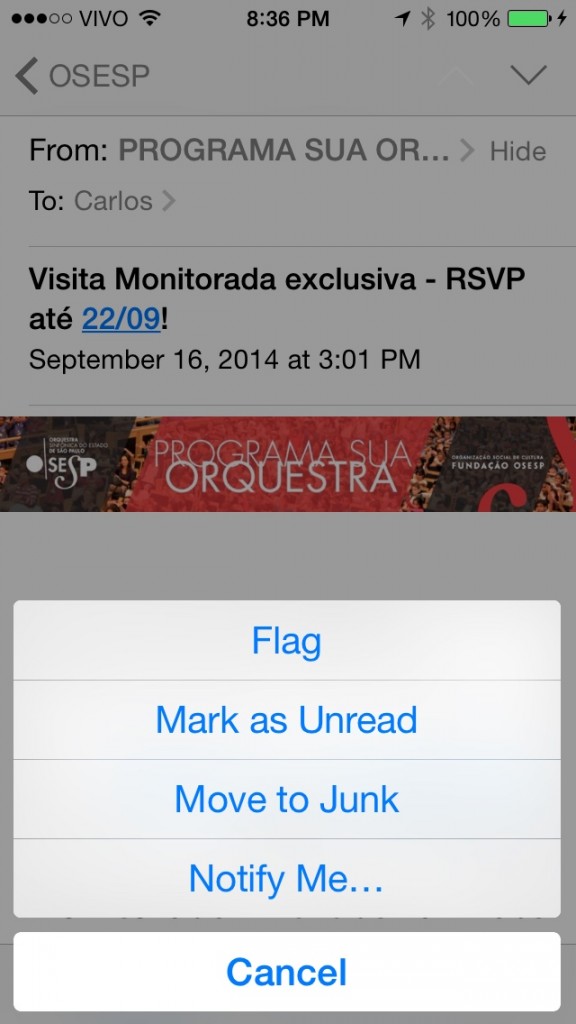
New Mailboxes and Thread Notifications in Mail.
New swipe options are available. Swipe left to open 3 options: Trash, Flag, More; swipe right to Mark are Read/Unread; or swipe all the way to the left to delete a message.
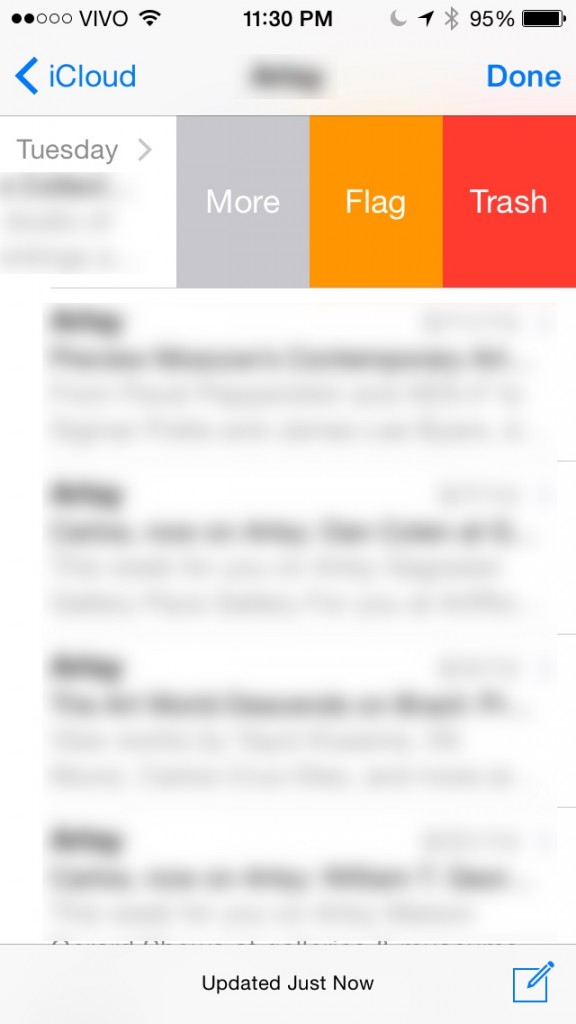
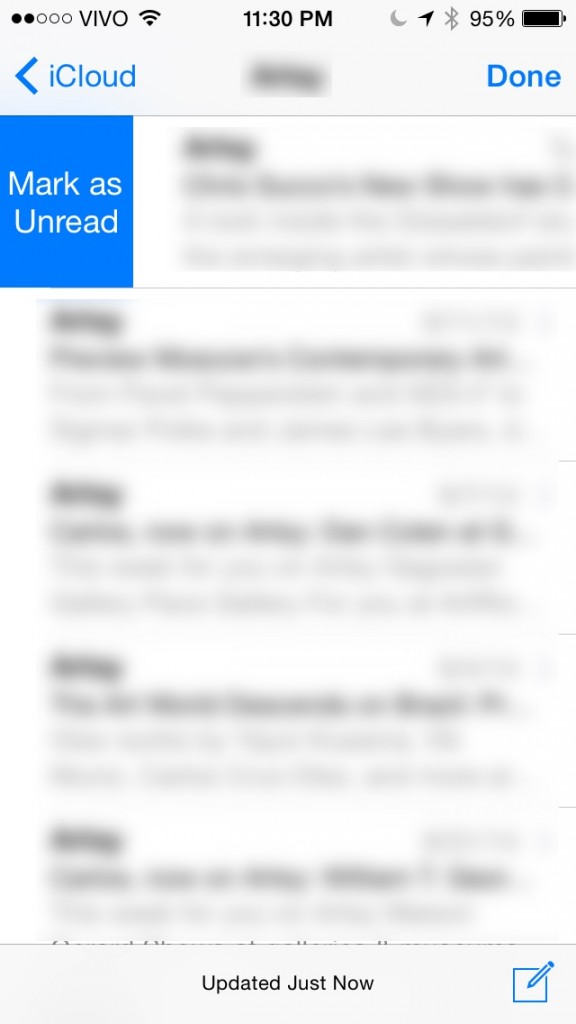
New swipe options in the messages list view.
Calendar, Contacts and Reminders
Calendar got a small update allowing it to display week numbers and alternate calendars (like Chinese, for instance). Apart from Handoff support, Contacts and Reminders are unchanged.
Metal
Metal is the new graphics API in iOS 8 and is used mostly for gaming. It reduces the performance overhead by allowing more direct access to the graphics hardware by the game. As of today, a few games support it, but the results are amazing. Very fluid gameplay and great graphics are the results of this new API, as you can see in games like Asphalt 8: Airborne and Defenders.

Asphalt 8: Airborne running on iPad Air
I am looking forward to see more titles ported to use Metal, like Real Racing 3 and Infinity Blade III.
Other iOS 8 features
Siri
Siri has a hands-free activation mode now, by saying “Hey Siri” when the device is connected to power. Unlike the Moto X, which has an “awareness” low-power co-processor, the feature cannot be on all the time due to power constraints. The personal assistant now can identify songs too, much like Google already does on Android. It uses the Shazam engine to power this feature.
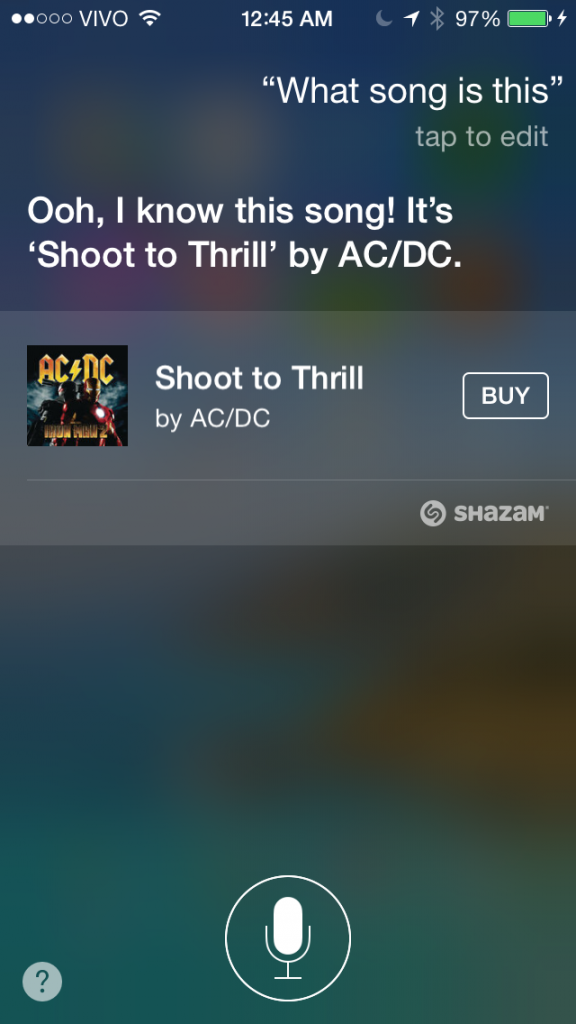
Siri can now identify songs.
Voice recognition is now in real time, so you can see the feedback of what you say on screen, which helps in case it misinterpreted any of your words.
Touch ID API
Apps may now use Touch ID as an authentication method. The apps themselves do not have access to your fingerprint. Instead, they ask the OS for authentication so you can use your fingerprint instead of an app password, like I demonstrated using the 1Password extension for Safari above. For now, a few apps support this, but I expect the number to grow rapidly in the future, especially with the introduction of the new iPhones which also support Touch ID in addition to the 5S.
Others
There are other minor improvements to iOS in security, the new HomeKit API, accessibility and Apple Pay. For more information on these, please refer to Apple’s official website.
Performance and battery life
I will not run benchmarks on my devices, since there are a lot of those around on the web already. From a qualitative standpoint, iOS 8 feels faster and smoother on the iPhone 5S, iPad Mini (Retina Display) and the iPad Air. Battery life is roughly the same as in iOS 7. If you have an A7-equipped device, you won’t feel a hit on performance nor battery life with iOS 8. On older devices, the story is different.
On the iPhone 5, the animations are a bit sluggish than they were in iOS 7, but it is usable and not very annoying. Battery life feels unchanged when compared to iOS 7. It is hard to not recommend the update for the iPhone 5.
On the iPad 2, the original iPad Mini and the iPhone 4S, there is a performance drop, but nothing compared to what happened when iOS 7 came to the iPhone 4. The most annoying issue on the iPhone 4S and the iPad 2 is keyboard lag. Battery life feels the same as in iOS 7. Updating on an A5-equipped device is a hard choice, especially on the iPhone 4S, which doesn’t get many features, like Handoff, for instance. If you feel the performance on your device is already sluggish, you could wait a bit and hope that Apple can release an update to squeeze a bit more of performance out of these devices before updating to iOS 8.
In all devices, there are some random freezes that happen usually when a web app like Facebook or Twitter is running. I am not sure this is a problem with my devices, or a general issue. I will update this if/when I get an answer.
Conclusions
iOS 8 is a great update for all iDevices. It brings features long due that our friends on Android and Windows Phone were already using for quite a while, introduces some cool game-changing abilities under the Continuity banner and improves every single aspect of the software. In short, I think it is the best iOS update since iOS 4.
The good
- Extensions open a lot of possibilities of new features and customization.
- iCloud Drive brings Apple on par with Dropbox and Google Drive.
- Family Sharing is great for families who have multiple iDevices.
- HealthKit and HomeKit might bring some great new innovations to the Apple ecosystem.
- Great improvements to Safari, Messages and Mail.
- Continuity is a game-changer for productivity.
- Great improvements to Camera and Photos
- Touch ID API may solve the issue of remembering multiple passwords.
- No performance and battery regressions on A7-equipped devices.
- Small performance hit with no battery impact on A6-equipped devices.
- Zero ecosystem fragmentation: all devices on sale today get the update.
The bad
- Requires a lot of storage space for OTA updating.
- Takes more space than iOS 7 in a way that impacts deeply 16GB devices.
- No public transit directions in Maps — you still need a 3rd party app for that.
- iCloud Drive prices are not on par with the competition.
- Unfinished product: many features require the still to be released OS X Yosemite (October) and the Mac Photos app (2015).
- Bad call quality in Phone Handoff.
The ugly
- A5-equipped devices are deeply impacted by performance issues, keyboard lag being the worst of them.
- The iPhone 4S small screen takes a hit, especially with the 3rd party keyboards that eat more than half of the screen, leaving too little visible text when typing.